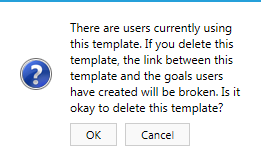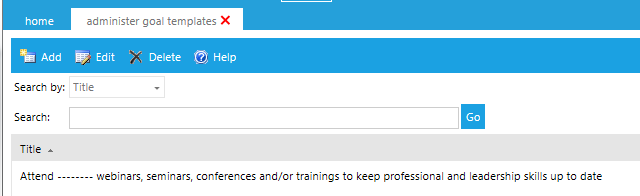
Goal Templates can give users in your organization a guide for their goals. A user can customize these templates to create a goal specific to their position.
Goal templates can also be required, if necessary. If a goal template is required, then it will automatically become part of the Goal Plan of everyone in the template’s audience.
The instructions below should be used to create a goal template. For instructions on how to create a required goal, see Managing Required Goals.
On the System Admin Console, click Talent > Administer Goal Templates.
The following screen will appear:
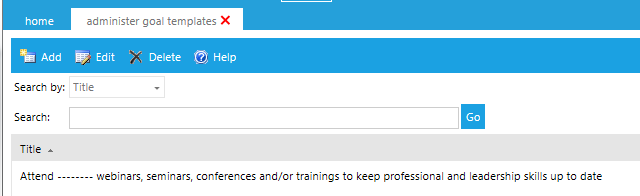
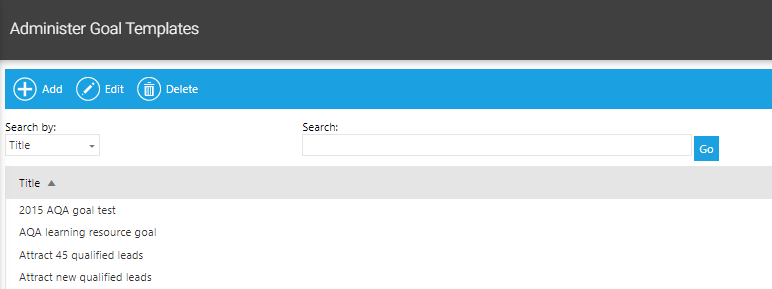
Click the Add button. The following screen will appear:
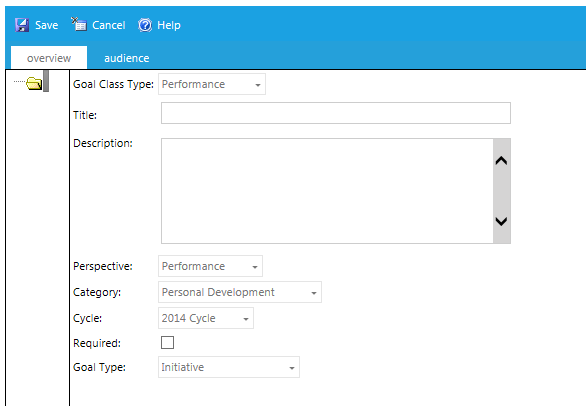
For the Goal Class Type, select if the goal will be a Development goal or a Performance goal.
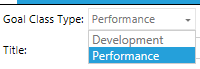
Enter the goal in the title field. This is what will appear on the end-user’s goal plan.
Providing the description is optional. The text entered here will appear in the Outcome field to the end-user.
A sample end-user screen is pictured below.
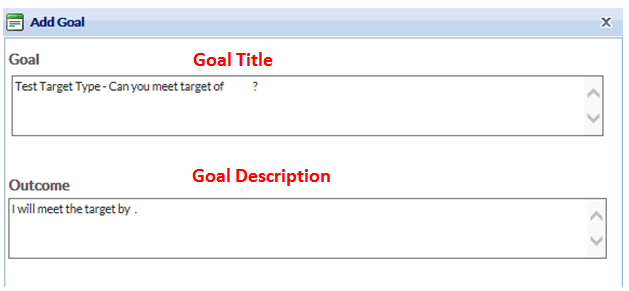
Select a Perspective, if desired. Perspectives can be used to categorize goals for reporting purposes. To enter Perspective options into your system, go to Talent > Administer Perspectives.
Select a Category, if configured for your system. The category field can be used to help users search for a goal template. To enter category options into your system, go to Talent > Administer Categories.
Click on the Cycle drop-down list and make a selection. To enter cycle options into your system, go to Talent > Administer Cycles.
For the Required check box, leave this box unselected. Checking this box will push the goal out to the Goal Plan of everyone in the goal template’s audience.
For the Goal Type, select which type of goal this template should be configured as.
Options are:
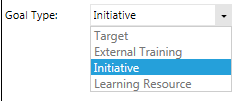
A target goal type will require the user to select a Key Performance Indicator (KPI) and then set a Target for that Indicator. When a target goal type is selected, the screen will refresh to display several more options.
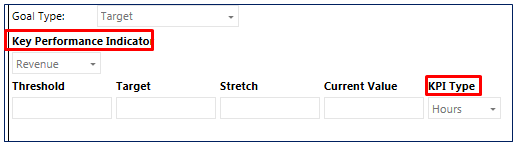
Select which KPI should be used for this goal template. The KPI type will default to the corresponding value based on the KPI that was selected.
The options for Key Performance Indicator and the corresponding KPI Type can be set on the Talent > Administer Targets screen.
External Training allows users to enter information about training that they completed, but is not in the LMS. When the external training type is selected, the screen will refresh to show several additional options. These fields should be left blank. The user will fill in the appropriate information for their goal once the template is added to their goal plan.
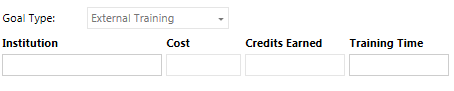
Initiative is the default goal type.
For Learning Resource, this goal type allows the user to select a Learning Resource from the LMS and associate a goal with the completion of that course. When the Learning Resource type is selected, an additional drop-down box will display. For goal templates, leave the Learning Resource field blank because the user will need to identify the resource appropriate for them.
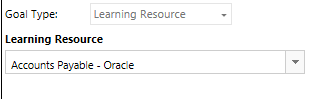
Click the Audience tab and designate a specific audience, if desired. If no audience is selected, this goal template will be available to everyone.
Click the Save button.
The goal will appear in the left-side panel.
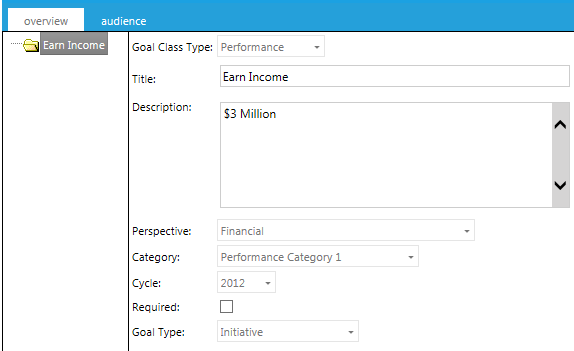
While subgoals can be added to Goal Templates, they are only visible to users if the goal is required. Users can add their own subgoals to a goal template after they add it to their goal plan.
Right-click on the goal title in the left-side panel and click Add Subgoal.
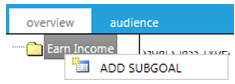
Type a Title, Description, and select a Goal Type from the drop-down list as shown:
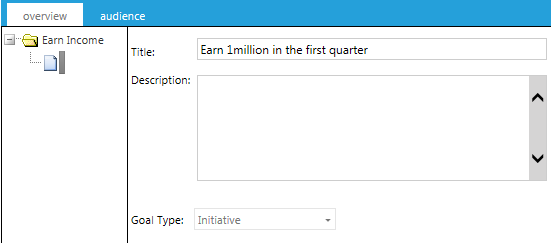
Click the Save button.
Repeat to add as many subgoals as you wish.
To delete a subgoal, right-click on it and select Delete Subgoal.
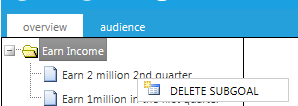
Click the Save button.
The screen will initially display all goal templates. Use the Search feature to limit your choices. Then select a goal, and click the Edit button:
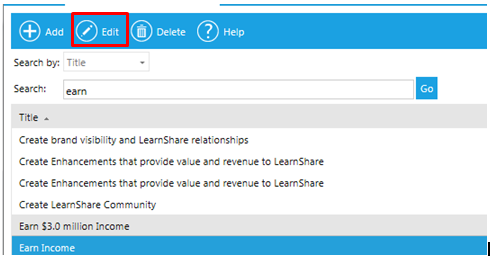
To delete a goal template, select the goal template and then click Delete.
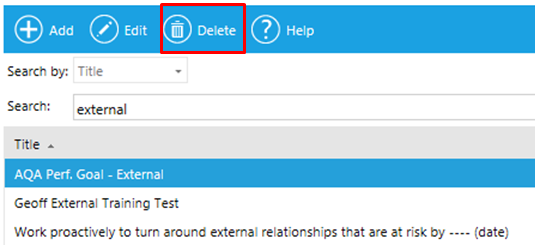
The system will show a warning box, click OK to complete the deletion.