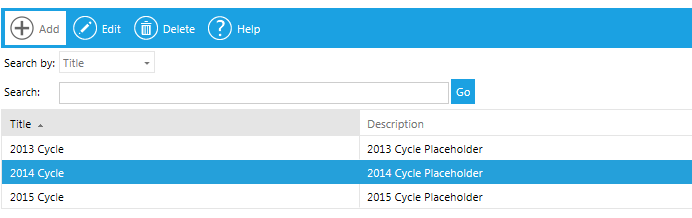
The Administer Cycles screen is used to create performance cycles that can be used throughout the Talent Management System. Once created, these cycles will be available for Talent Documents and Goals and Talent Profiles. Email notifications and reminders can also be set up for Talent Profiles and Goals.
Perform the following steps:
On the System Admin Console, click Talent > Administer Cycles.
The Overview screen will appear. Click Add to add a new cycle.
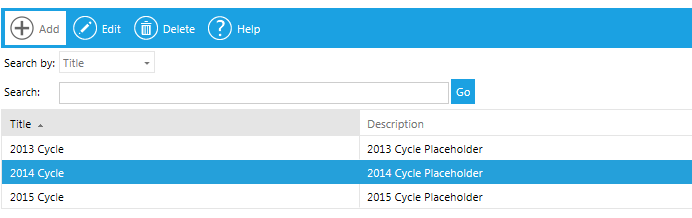
Enter a Title (usually the Performance Cycle year) and a description, if desired.
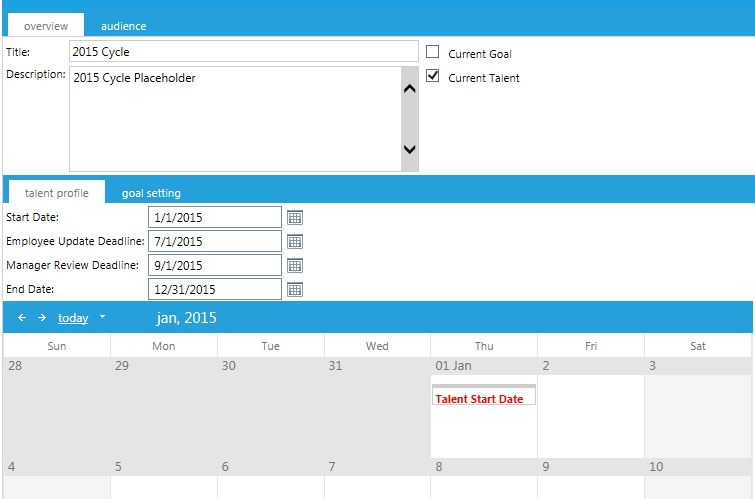
The Current Goal and Current Talent check boxes allow an administrator to manually designate which performance cycle should be the default cycle. This option can be useful if there is an overlap of dates between two cycles.
For Current Goal, check this box to designate that the selected performance cycle should be the current default goal cycle. If the Current Goal box is not checked for any performance cycle, then the system will determine the current goal cycle based on the start and end dates.
For Current Talent, check this box to designate that the selected performance cycle should be the current default talent cycle. If the Current Talent box is not checked for any performance cycle, then the system will determine the current talent cycle based on the start and end dates.
The Talent Profile tab allows the administrator to set various deadline dates related to when users need to complete their talent profile during the selected performance cycle.
Type a cycle Start Date, an Employee Update Deadline, a Manager Review Deadline, and a cycle End Date. For example:
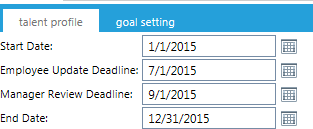
Click Save.
After you Save the cycle, the dates you specified will appear in the system calendar. Cycles are shown in Red.
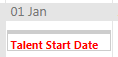
Employee (Talent) deadlines are shown in Blue.
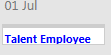
Manager deadlines are shown in Yellow.
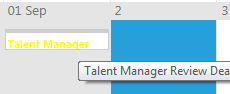
Click on the Goal Setting tab, and select the appropriate deadlines for when goals need to be reviewed and completed.
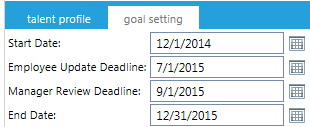
Click Save.
Email notifications and reminders can be set for both the Talent Profile and Goals Setting tabs.
To set up the emails, double-click on a date within the calendar on either the Talent Profile or Goal Setting tab, depending on which process you are setting up the emails.
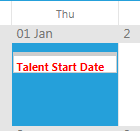
A pop-up window will appear.
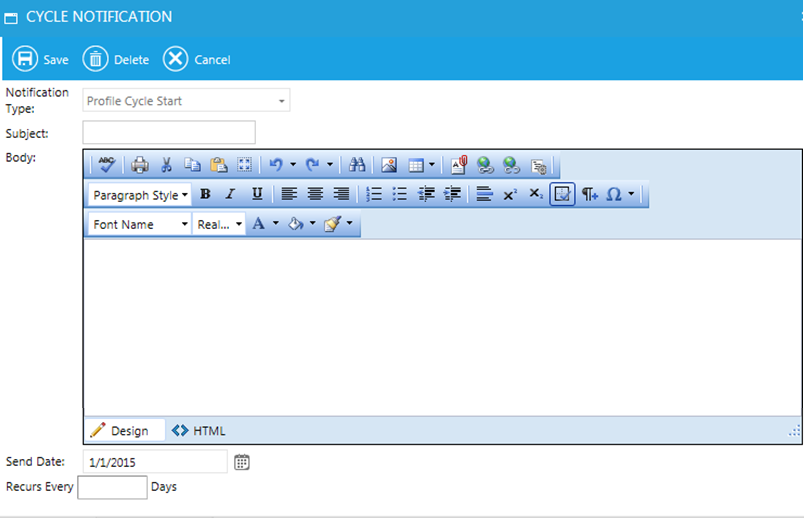
Click the Notification Type down arrow and make a selection.
The Talent Profile notification options are:
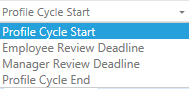
The Goal Setting notification options are:
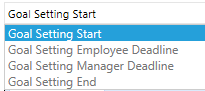
Enter an email subject line and email text in the body box. The full rich text editor is available for the email text.
The Send Date defaults to the date you double-clicked on the calendar, but if desired, this may be changed using the calendar icon.

Enter how often you wish the system to generate reminders.
:
After you enter a number in the recurrence field, an End Date field will appear:

The end date will default to one day after the Send Date. Use the calendar icon to edit the End Date.
Click the Save button. The email's subject line will display in the calendar on the date you selected.
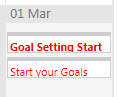
You can select the following Goal Setting reminders:
| Reminder Types | Description |
| Goal Setting Employee Deadline | This message will repeat for users with goals on their plan that are not approved. Once the employee has submitted the goals for approval, the reminder will stop. |
| Goal Setting Manager Deadline | This message is only sent to managers. It will repeat for users with goals on their plan that are still pending approval. Once the manager approves, the reminders will stop. |
| Goal Setting End | This reminder will repeat for all users in the goal audience until the end date. |
Click on the Audience tab to map this cycle to a specific audience. If no mapping is selected, the cycle will be available for everyone.
Audience mapping that is placed on a talent document, goal, or talent profile will supersede the mapping on the performance cycle.
The Overview screen will initially show all of the existing performance cycles in alphabetical order. If you need to search for a specific cycle, you can search by title or by a key word in the description.
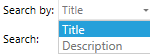
Enter the search term and then click Search.

Highlight the desired cycle from the list of results and then click Edit.
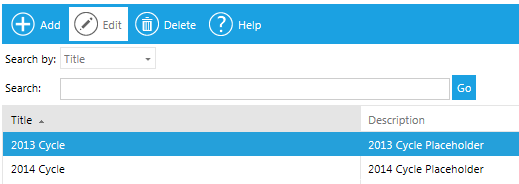
If you need to delete a cycle, highlight the selected cycle and then click on the Delete button.
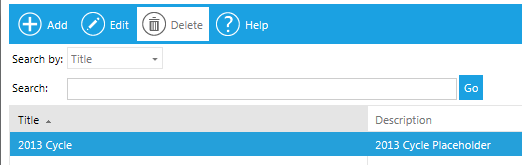
You will only be able to delete a cycle if no one has yet made any entries for the cycle.