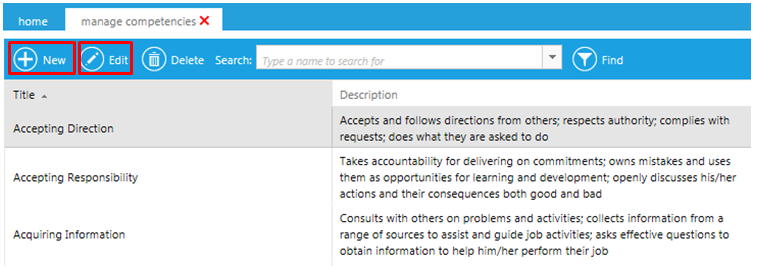
The Manage Competencies screen allows you to enter competencies for your organization. These competencies can be further defined with specific behaviors. These competencies and behaviors can then be tied to specific questions on the Skills Assessments. As the Skills Assessments are completed, managers can gain a clear picture of their teams strengths and weaknesses. Resources can also be tied to specific behaviors, allowing users to easily find tools to help them improve.
Go to Tools > Manage Competencies in the Navigation Bar of the Administrator's Console.
Select New to enter a new competency or if you need to make changes to an existing competency, click Edit.
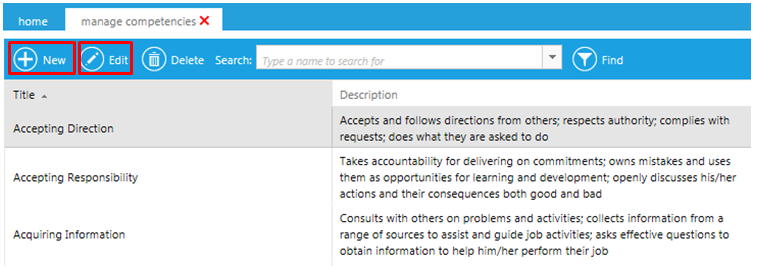
Enter a title and optional description. Be sure that the Active box is checked if you wish for this competency to be usable in the LMS.
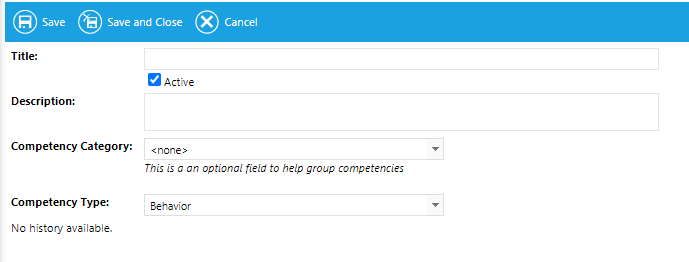
If desired, select a competency category. Go to Talent > Administer Competency Categories to create the categories that will populate this drop-down menu.
Select a Competency Type. This list is pre-populated by LearnShare.
Click Save.
When the screen is saved, it will refresh to show the Behaviors and Resources section at the bottom of the screen.
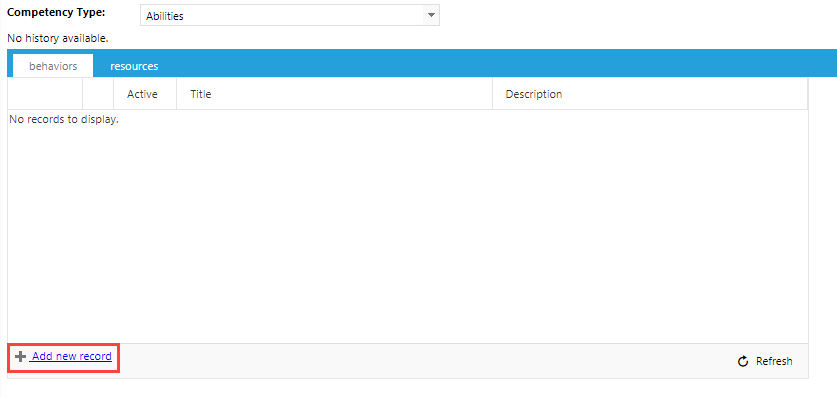
Click Add New Record to add a new behavior.
Adding behaviors is optional, but it allows for a more accurate assessment of an individuals’ strengths and weaknesses.

Enter a Behavior title and optional description. Then click the + sign to add the behavior.

The pencil icon can be used to edit the behavior. Click the X if you need to delete it.
Repeat the steps until all of the behaviors have been added.
Click the Resources tab to associate specific resources in the LMS with the selected competency.
On the Resources tab, click Add New Record at the bottom of the screen.
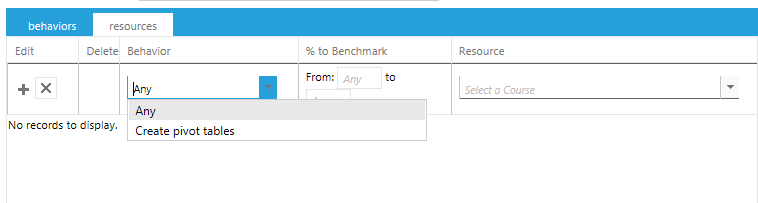
Use the Behavior drop-down to select a specific behavior that should be associated with this resource. The default "Any" can also be used to associate this resource with any behavior listed for the selected competency.
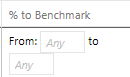
Enter a number in the % to Benchmark column. This allows you to specify resources that may be appropriate for a beginner versus resources that would be appropriate for a moderate user.
If the Benchmark is left at "Any", the listed resource will be suggested for anyone who is wanting to improve in the selected competency area.
Use the Resource drop-down to select an appropriate course from the LMS.
Click the '+' in the Edit column to add the resource.
Repeat the steps until all resources have been added.
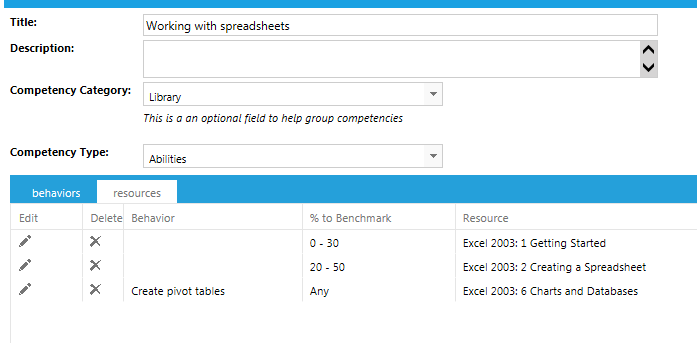
Click Save when you are finished.