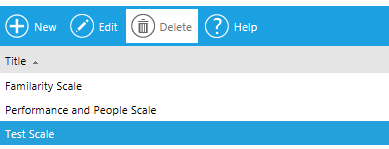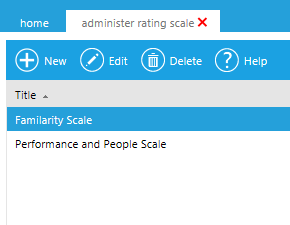
This screen will allow you to create, edit and customize rating scales that can be used on the Talent Documents in your system.
On the System Admin Console, go to Talent > Administer Rating Scale.
The following screen will appear:
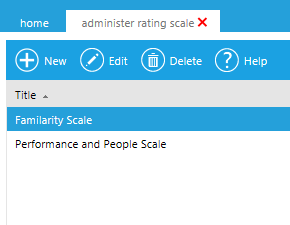
Click New.
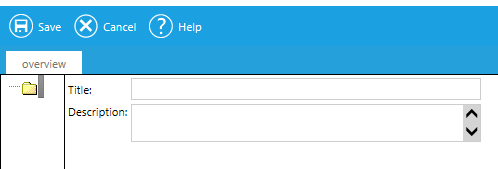
Type a Title. This is the title that will appear in the drop-down box on the Administer Talent Documents screen.
Enter a Description, if desired.
Right-click on the folder and select Add Rating Option.
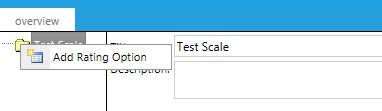
An icon resembling a blank page will appear.
In the Display text box, type the text label the user will see. In the Value text box, assign a numeric value to the option.
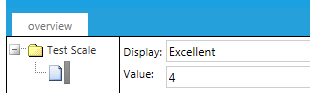
Repeat the steps until you are finished constructing the rating scale.
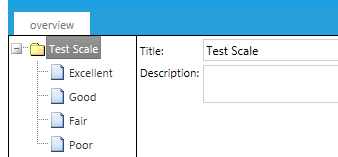
Click Save.
The rating scale will now appear in the Rating Scale drop-down list on the Administer Talent Documents screen.
To edit a rating scale, go to Talent > Administer Rating Scale on the System Admin Console.
Click on the rating scale's title to select it, then click Edit.
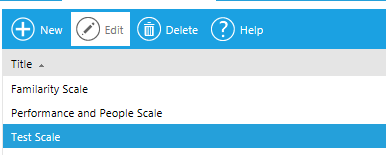
Once you open the rating scale, click on any element in the left-side panel to edit it.
To delete a rating option, right-click on it and click Delete Rating Option.
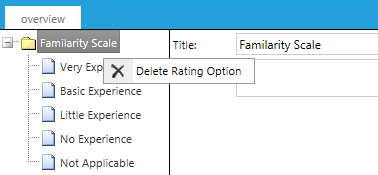
Click Save.
To delete an entire rating scale, go to Talent > Administer Rating Scale on the System Admin Console.
Click once on a rating scale's title to select it, then click Delete.