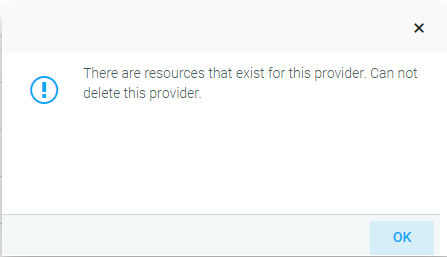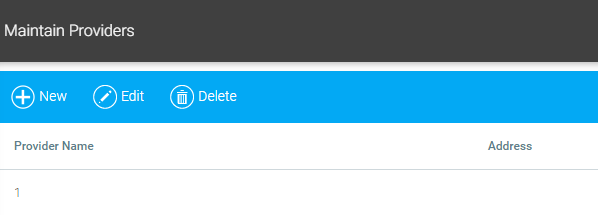
To create or edit a Provider or Contact, go to Tools > Maintain Providers in the Navigation Bar of the Administrator's Console. A list of current providers will display.
To create a new Provider, click the New button in the toolbar.
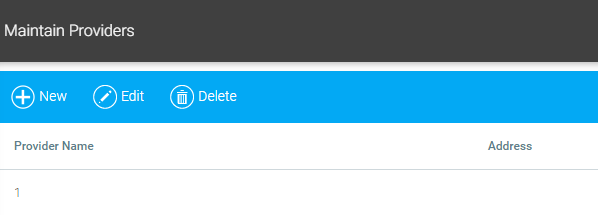
The Vendor Tab of the Provider Editing screen will appear. Type the company's name, address, and shipping address (if different from the business address) in the fields shown. The only required field on this screen is the Name field.
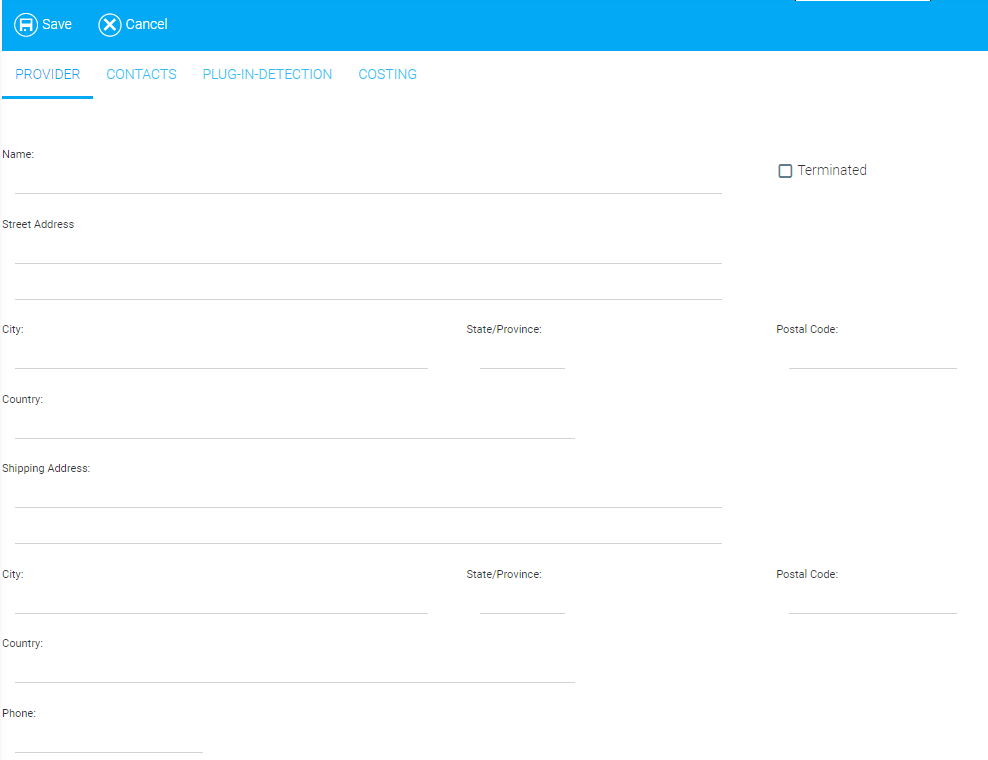
If your system is configured for it, click on the arrow beside the Thumbnail field to upload a thumbnail image for this Provider. This will open the Thumbnail Upload Manager. Click the Update button and navigate to the desired thumbnail on your computer. The thumbnail will display in the upload manager. If desired, click on the Crop Tool button to adjust the size of the image or to rotate the image. When selecting a thumbnail, try to use the optimal size of 256 x 310px to ensure a clear picture. You can also click the Remove button to delete the thumbnail.
NOTE: The thumbnail option is not visible until after the Provider has been saved.
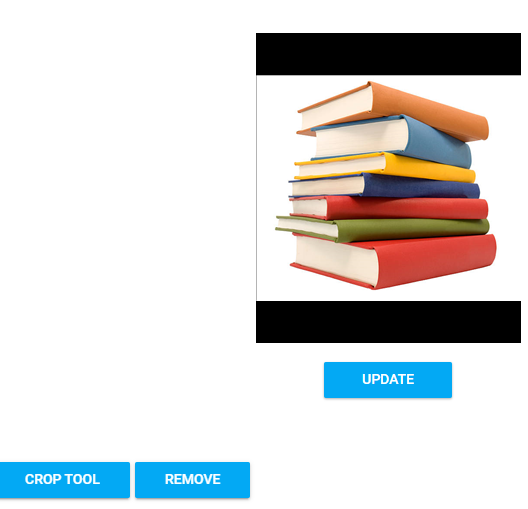
If there is a specific contact person associated with this vendor, click the New button in the Contacts section. A new contact window will open.
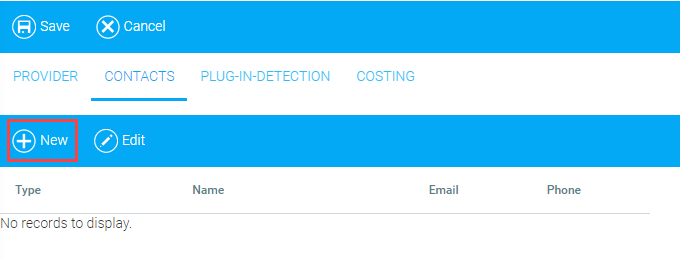
Select the type of contact in the Type drop-down menu, and add the name, e-mail, phone number, and any additional notes in the fields provided.
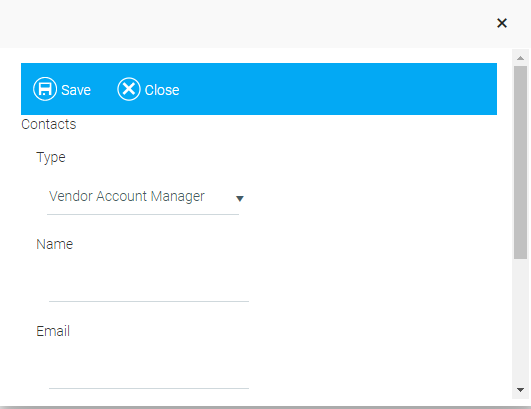
Click Save to save the information entered, and the new contact will show in the Contacts section of the Provider screen. Clicking Close will close the screen without saving. You can edit this contact's information by selecting it from the list in the Contacts section, then clicking Edit in the toolbar.
Go to the Plug-In Detection tab and select the checkboxes next to the applications that users will need to complete this vendor's course(s), if any.
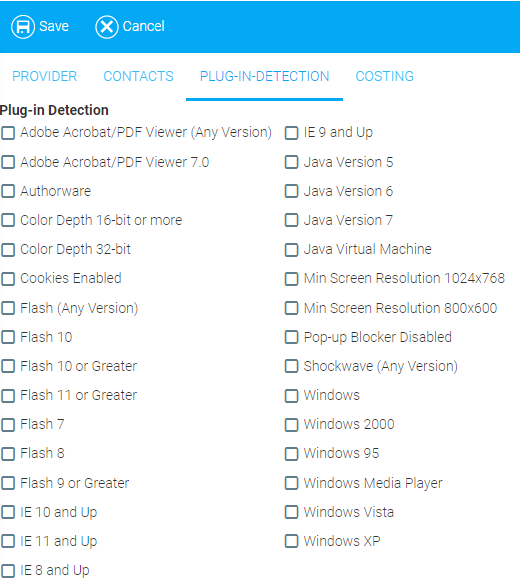
Click the Save button in the toolbar to save this Provider and return to the Maintain Providers screen.
This Provider Name will now appear in the drop-down menu for Provider on the Overview panel on the Maintain Learning Resources interface and anywhere the learning resource Provider is presented to users or in reporting. Other Provider and Contact information may be available for other custom functions within your LMS.
To modify a Provider, click once on the vendor's record on the Maintain Providers main screen, then click the Edit button.
To Delete a Provider, click once on the vendor's record on the Maintain Providers main screen, then click the Delete button. NOTE: If you attempt to delete a provider that is already attached to a resource, a red error message will appear at the bottom of the screen saying you cannot delete this provider, as it is assigned to a resource. You will need to change the provider on the resource before proceeding with the deletion.