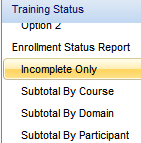
Once you have decided which report to run, follow these steps to run the report.
From the Report Catalog, find the report in the left-hand column and then select the appropriate Report Option, listed below the Report Title.
In the example below, the Enrollment Status Report is the selected report. Incomplete Only is the selected Report Option.
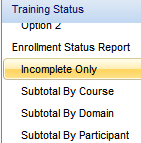
Click the Set Criteria button at the bottom of the screen.
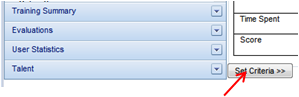
This will take you to the Criteria tab.
On this tab, you can:
You can select the date range field from the list of possible Relative Dates or you can enter your own set date range.
* Note: If this report will be set up to run as a Scheduled Report, selecting a relative date will assure that your scheduled report is always showing the most current data.
Click on  to see the list of relative dates.
to see the list of relative dates.
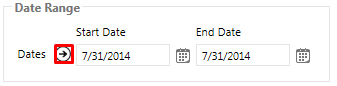
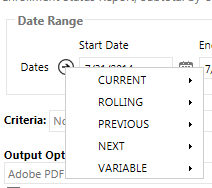
The date options will expand to show the following:
| Date Option | Description |
| Day | The date range will be today's date, from 12:00 AM through 11:59 PM. |
| Week | The date range will be Sunday through Saturday of the current week. |
| Month | The date range will be from the first day of the current month through the last day of the month the report is generated. |
| Month to Date | The date range will be from the first day of the current month through 11:59 PM of the day the report is generated. |
| Quarter | The date range will be from the first day of the current quarter through the last day of the quarter the report is generated. |
| Quarter to Date | The date range will be from the first day of the current quarter through 11:59 PM of the day the report is generated. |
| Fiscal Quarter | The date range will be from the first day of the current fiscal quarter through the last day of the fiscal quarter the report is generated. This option is only available in systems that have a defined fiscal year. |
| Fiscal Quarter to Date | The date range will be from the first day of the current fiscal quarter through 11:59 PM of the day the report is generated. This option is only available in systems that have a defined fiscal year. |
| Year | The date range will be from January 1 through December 31 of the current year. |
| Year to Date | The date range will be from January 1 through 11:59 PM of the day the report is generated. |
| Fiscal Year to Date | The date range will be from the first day of the current fiscal year through 11:59 PM of the day the report is generated. This option is only available in systems that have a defined fiscal year. |
| Fiscal Year | The date range will be from the first date of the current fiscal year through the last date of the current fiscal year. This option is only available in systems that have a defined fiscal year. |
The rolling date options are, as follows:
| Date Option | Description |
| 24 Hours |
The range will be from the moment the report is run until 24 hours in the past. So if the report is run at 8:00 AM today, the results will be from 8:00 AM yesterday to 8:00 AM today. *Note that this applies to DATE and TIME - starting the moment the report is running. As an example, the Rolling/24 hour events that will be reported if I run the report NOW will include only Nov 15 2018 at 2:02 PM through Nov 16 2018 at 2:02 PM. |
| 48 Hours |
The range will be from the moment the report is run until 48 hours in the past. So if the report is run at 8:00 AM today, the results will be from 8:00 AM 48 hours ago to 8:00 AM today. *Note that this applies to DATE and TIME, starting the moment the report is running. As an example, the Rolling/48 hour events that will be reported if I run the report NOW will include only Nov 14 2018 at 2:02 PM through Nov 16 2018 at 2:02 PM. |
| 7 Days |
The date range will be from midnight 7 days ago until today at 11:59 PM. *Note that this applies to DATE and TIME, starting the moment the report is running. As an example, the Rolling/7 day events that will be reported if I run the report NOW will include only Nov 9 2018 at 2:02 PM through Nov 16 2018 at 2:02 PM. |
| 30 Days | The date range will be from midnight 30 days ago until today at 11:59 PM. |
| 90 Days | The date range will be from midnight 90 days ago until today at 11:59 PM. |
| Year | The date range will be from midnight on this date last year until 11:59 PM today. |
The previous date options are, as follows:
| Date Options | Description |
| Day |
The date range will be from midnight through 11:59 PM of one day prior to the day the report is generated. *Note that this applies to DATE only. For example, I am typing this on Nov 16 2018 at 2:02 PM. The Previous/Day selection will only report events from Nov 15 2018, regardless of time of day. |
| 7 Days |
The date range will be from midnight of seven days prior through 11:59 PM of the day before the report is generated. *Note that this applies to DATE only. For example, I am typing this on Nov 16 2018 at 2:02 PM. The Previous / Day selection will only report events from Nov 9 2018, regardless of time of day. |
| 14 Days | The date range will be from midnight of 14 days prior, through 11:59 PM of the day prior to the day the report is generated. |
| 30 Days | The date range will be from midnight of 30 days prior, through 11:59 PM of the day prior to the day the report is generated. |
| 12 Months | The date range will be from midnight of 365 days prior, through 11:59 PM of the day prior to the day the report is generated. |
| Year | The date range will be from January 1 through December 31 of the prior year. |
The next date options are, as follows:
| Date Options | Description |
| Day | The date range will be from midnight through 11:59PM of one day after the day the report is generated. |
| Week | The date range will be Sunday through Saturday of the following week. |
| Month | The date range will be from the first day of the following month through the last day. |
| Quarter | The date range will be from the first day of the following quarter through the last day. |
| Year | The date range will be from January 1 through December 31 of the following year. |
The variable date options are, as follows:
| Date Options | Description |
| Dates | The date range will be a user generated static start date through static end date. |
| Day After Today | The date range will be from today and X days after today's date. The X can be any number of days from 1-999. |
| Day Before Today | The date range will be from today and X days before today's date. The X can be any number of days from 1-999. |
| Days Before and After Today | The date range will be from today, and X days before and X days after today's date. The X for before and after can be unique, and any number of days from 1-999. |
Once you have selected the date range, you need to select a criteria, if a criteria is required.
Once a criteria type is selected, a detailed list of the possible options will appear on the right-hand side.
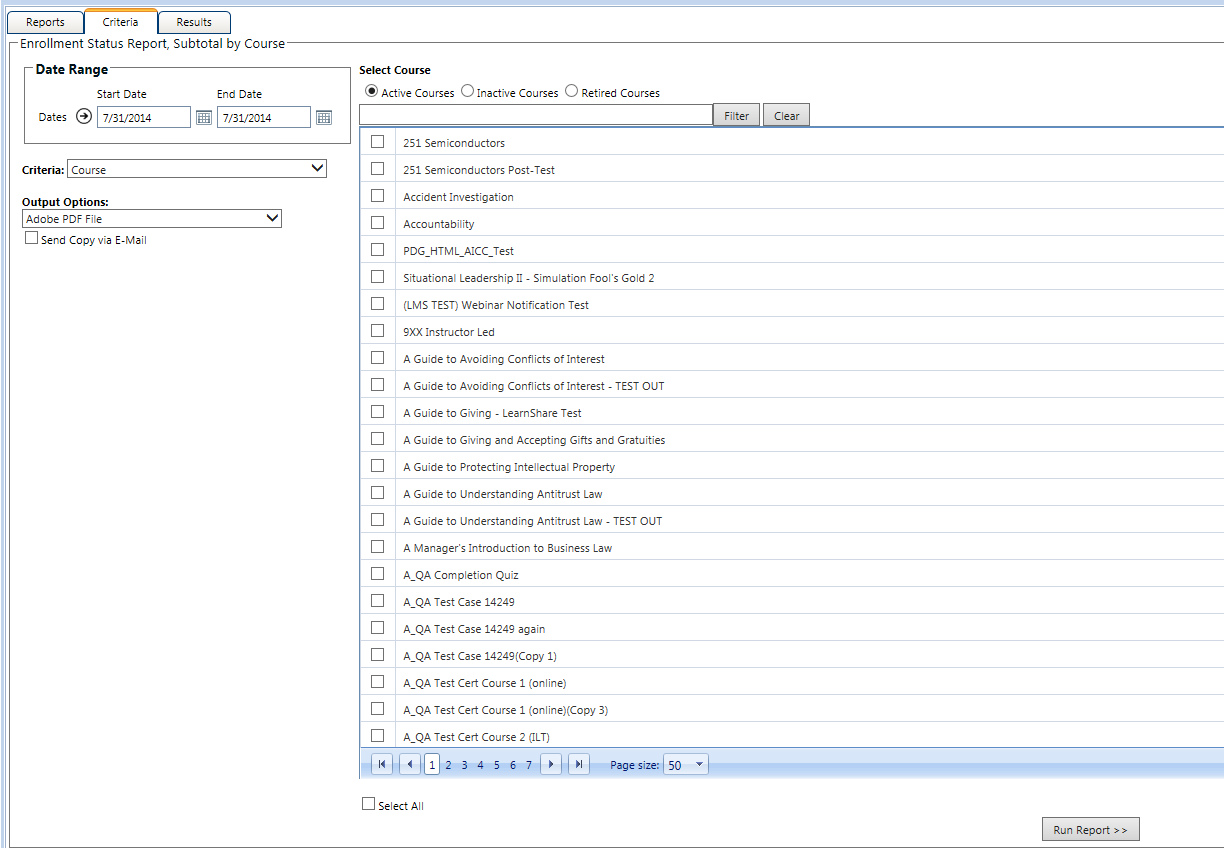
The criteria options will vary based on the report. Listed below are tips on some of the most commonly used criteria.
Course: Typically you will need to first select if the course is Active, Inactive, or Retired to ensure that your selected course(s) will appear in the list.
Participant: There are two ways that a participant’s name can be added.
Filter Box: This is available on criteria that contain long lists of options. Type a common term in the filter box and click Filter. The options list will now be limited to items that contain that term.
Select All: The Select All checkbox can be found at the bottom of most lists. Checking this box will automatically select all possible options currently being displayed.
* Note that if the filter has been used to limit the listed criteria, the Select All option will only select criteria falling within the filter parameters.
Output Options: The final decision that needs to be made is selecting an output option. The majority of reports will offer the following output options:
Selecting the correct option will depend on what is available within the report and your personal preference.
If a report includes a graph, the Adobe PDF version should be selected in order to view the graph.
Additional columns of information may be available when an unformatted or csv version is selected.
Use the Web Query output, if available, if you are going to create charts and graphs in Excel and want the ability to easily update these items with new data when a new report is run.
Be sure to read the report description on the standard reports to help make the best decision on the output option.
NOTE: If you need to retain report results long-term, be sure to run the report as a PDF or Excel file and save the report results outside of LearnShare. After a period of time, report results will disappear from the View Recent Reports screen and will no longer be accessible.
Users with the "Company Administrator Role" will have an option to "Require Authenticated Access to Report Output". This allows the administrator to temporarily enable or disable enhanced security by forcing authentication for links to report results sent via e-mail or other means. This option is to help control authentication, when it is not desired if the report is required for automated extracts, etc.
Once all of the selections have been made, click Run Report at the bottom of the Criteria tab to run the report.
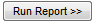
This will take you to the Results tab.