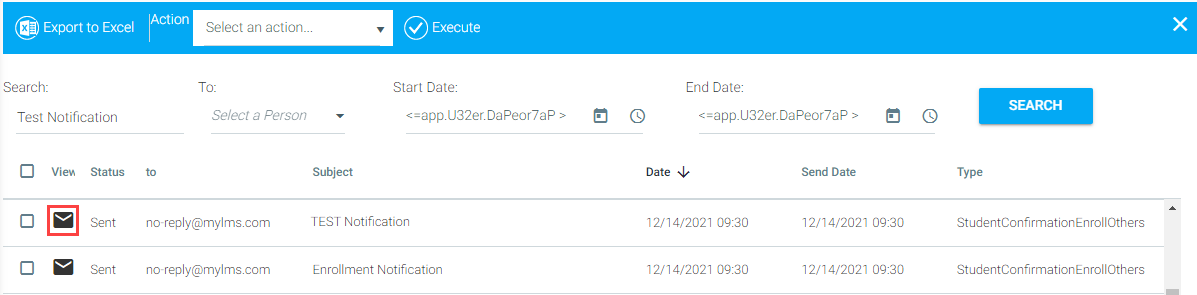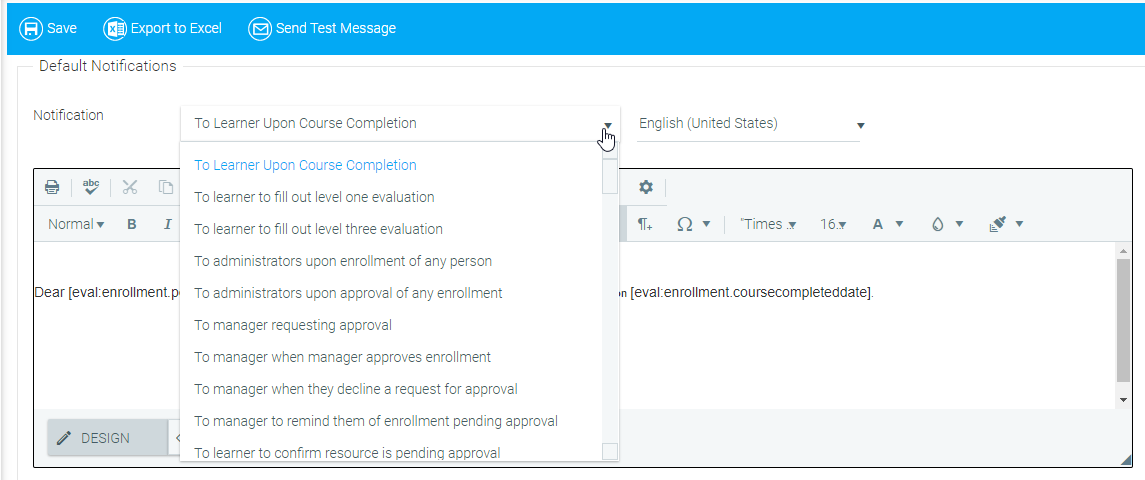
System Default notifications are used to inform users of various actions throughout the system. A complete list of available System Default notifications can be found under System Default Notifications Defined.
To edit a System Default notification, go to System > Maintain System Default Notifications and select the notification that you wish to edit from the drop-down list at the top of the screen.
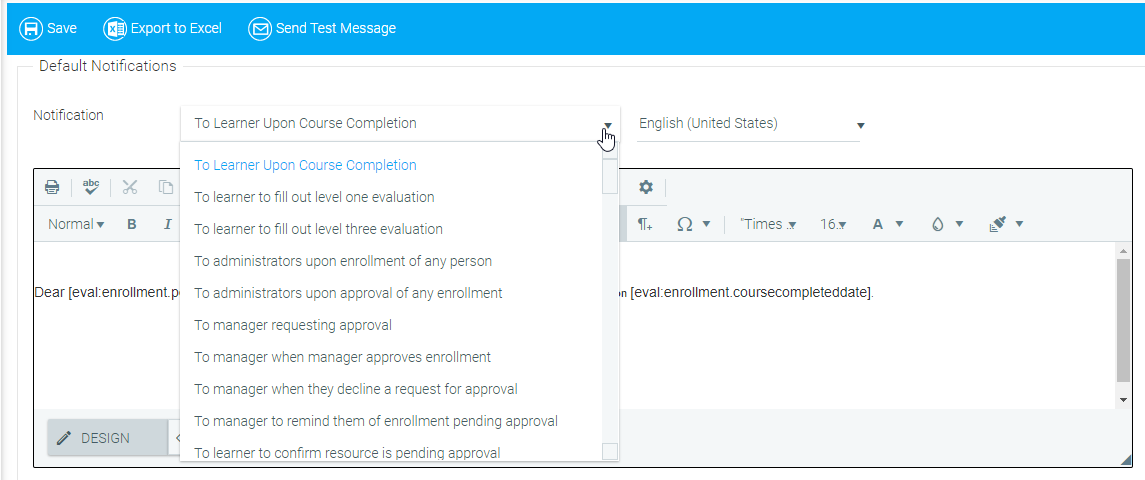
Edit the notification as desired. You can use the Insert Objects button to insert dynamic text (user name, course name, etc).
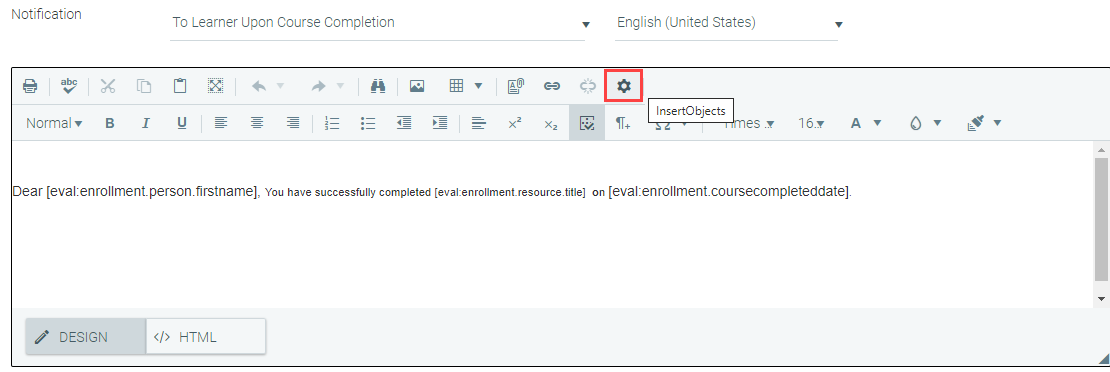
Once the notification is complete, save it and click on Send Test Message in the toolbar to view your new notification.

When you click Send Test Message, the system will prompt you to enter a course title to be used in the test notification. Begin typing in a course title. Select the course from the drop-down when it appears, then click Send.
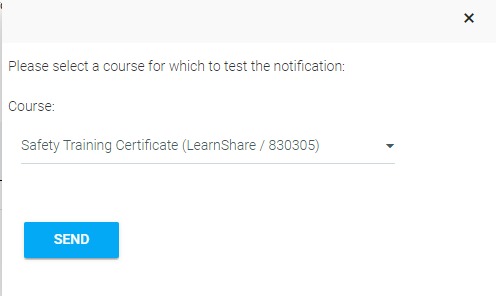
If you are sending a test message from your production site, the test message will be sent to your email. If you are in a sandbox site, go to the System > View Email Queue screen and search for Test Notification. Then click on the View icon to view the message.