
The Manage Credit and Enrollment screen allows an Administrator to process enrollments and/or credit to a group of users or an individual. This screen offers two ways to see and maintain the same information, the View by Course option and the View by Person option.
To access the Manage Credit and Enrollment screen, go to People > Manage Credit and Enrollment in the administrative menu.
Click the Set Filters button on the top toolbar of the Manage Credit and Enrollment screen.

Choose whether to View by Course or View by Person by selecting a radio button at the top of the Filters and Options pop-out screen. The available options on this screen are described on the Managing by Person and Managing by Course pages.
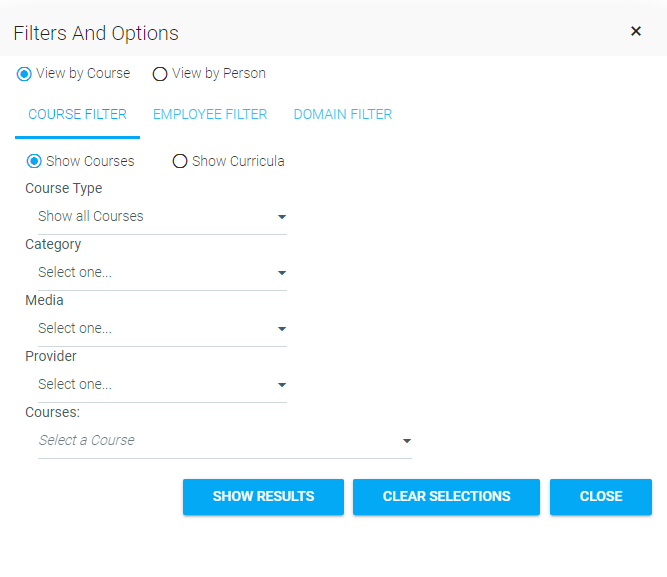
The View by Course option allows the administrator to select one course and then see all user information relating to that course. View by Course is the best option for:
The results will be limited to 3000 rows.
The View by Person option allows the administrator to select one user and then see all information for that one person. View by Person is the best option for:
When an administrator needs to enroll a group of employees into a course, there are three options.
This is the best option for quickly enrolling several users into the same course.
The clipboard feature can make this a good option for larger groups if you have some piece of user data, such as the Employee ID or Email address, and if everyone in the group should have the same completion deadline.
This is also the best option if you need to enroll users into a specific class instance.
This is the best option for a large group of users that can be well-defined using your company’s user data (domains).
This is the best option if you are unsure of the users’ current status in the course. Using this screen allows you to easily see the current status, which should help prevent duplicate enrollments on courses that allow multiple enrollments.
This is the best option for large groups of users that need to be enrolled into more than one course at a time
This is the best option for large groups of users that need to have individual completion deadlines.