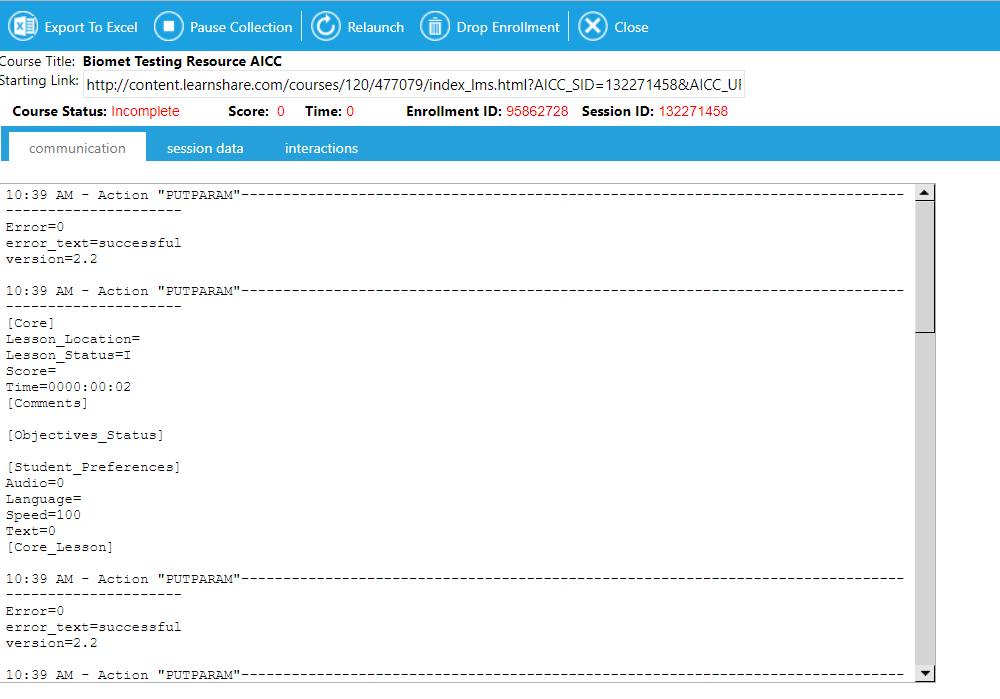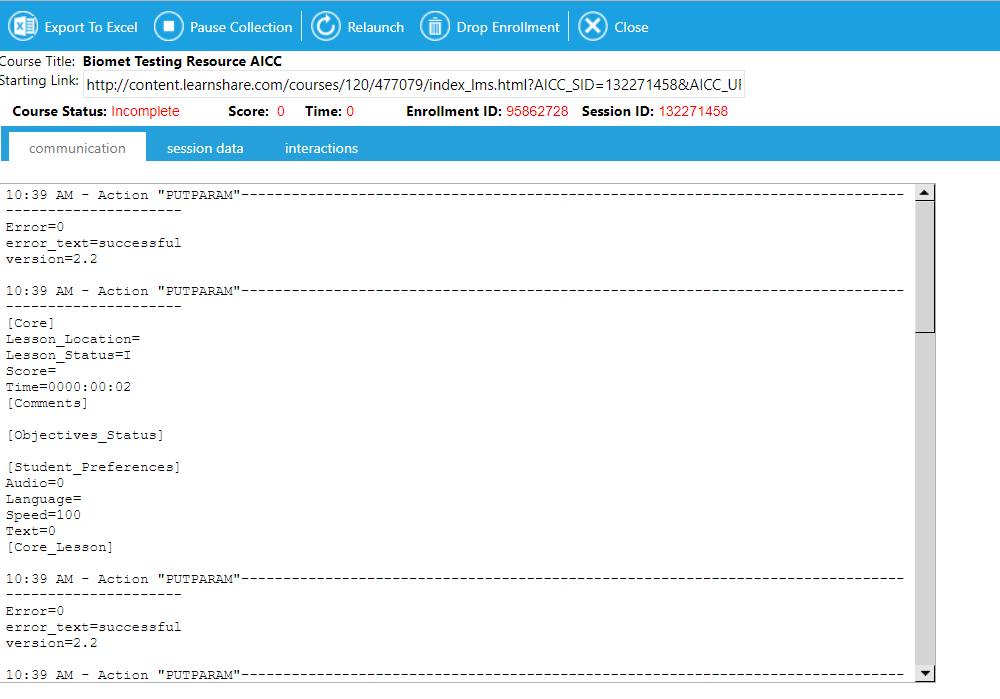Troubleshooting AICC Course Issues
If a user has trouble with an AICC course, there are some steps you should take to locate the issue.
Verify Course Settings
First, verify that the course settings are correct. Go to Resources > Maintain Learning Resources screen, search for the course, and edit it. Go to the On-Line tab.
Ensure that the Compatibility/Compliance Model field is set to AICC-HACCP Compliant Resources.
Ensure that the Score Model field is set to The resource will score itself as complete. NOTE: Different score models may be supported, but this setting should be used for troubleshooting.
In the Resource Links section of the screen, look at the Location field. Ensure that the link shown here is the proper link for the course.
If you have made any changes to the course setup, click the Save button to save them prior to beginning your test.
Click the Test button by the Location field to review the course.
The course will launch in one window, and the system will launch an additional course audit window. Both windows will pop-up, and one may hide the other since they are independent of one another.
The audit window will immediately begin collecting data from the course. You will see the window display a loading icon every two seconds during this data collection process.
AICC Auditing Screens
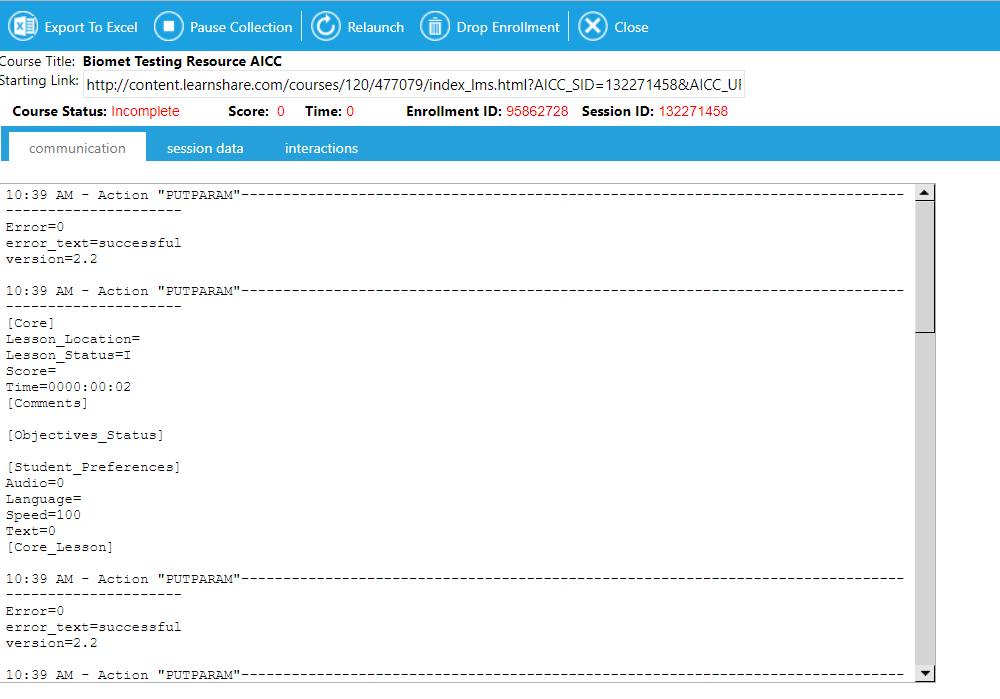
There are four key areas to the auditing screen:
Starting Link to the Course
The starting link to the course shows the URL of the actual course after the LMS has appended AICC transaction information or other data that is part of the Beginning Link. This link data can be copied from the text box using the clipboard, and may be valuable to course developers.
Status Information
Status Information is found just under the toolbar. This section reflects the course status, score, time, enrollment ID, and session ID information as processed by the LMS. While data collection is active, these values will update every two seconds. As you navigate the course, take quizzes, or finish the course, you should see these values change. If the values do not change, there is likely a problem with the course communication to the LMS.
Communication Detail Audit
The results of the AICC data that are collected are listed on the Communication tab. The responses produced by the LMS will be labeled as AICC Result. Those transactions requested by the course will be labeled as AICC Put.
The communication will sort so that the most recent transactions are listed first. Each transaction is stamped with the time from the server. As you navigate the course, you will see the list of transactions grow and change. To review the data in more detail, you may wish to pause data collection so you can scroll through the communication results without the screen refreshing. To pause data collection, click the Pause button in the top toolbar. The system will stop automatic collection of data. To resume collection again, click the Resume button.
Other Transaction Data
- Session Data Tab
- The Session Data tab lists out the parsed results of the AICC data that has been collected. This information is shown in the format that the LMS consumes it, and is valuable for identifying and tracking specific AICC elements within the LMS. NOTE: Navigating to this tab will automatically pause data collection.
- Interactions Tab
- If the course passes interaction information to the LMS, the results will be shown on the Interactions tab. If available from the course, this data provides the question level detail to the LMS. NOTE: Navigating to this tab will automatically pause data collection.
Other Functions of the Audit
- Exporting Data from the Screen
- To export data from the Communication, Session Data, or Interactions tabs, click on the Export button in the toolbar. NOTE: The data on the Communication tab will export as a text file, whereas the other two will export into Excel format.
- Re-Launch the Course
- In some scenarios, it may be useful to close the course and re-open it (as a user would from their own learning plan). Close the course window, and then click the Relaunch button in the toolbar. The audit screen will close, and both the course and audit screen will launch. This process can be very useful to test book marking or to ensure that scores/status are retained from session to session.
- Dropping the Enrollment
- Use the Drop button in the toolbar to drop the current enrollment. NOTE: Once the enrollment is dropped, data collection is no longer valid. The system cannot collect data from a dropped enrollment. You may relaunch the course or close the audit window at this point. Drop your enrollment in cases where you would like to start fresh with the course with no prior book mark or score information or if you’d simply like to clean the enrollment from your own training plan.
- Close the Audit Window
- To close the audit window, click the Close button on the toolbar.
Common Issues with AICC Courses
Course Won’t Start
- Review the starting link from the audit to ensure it’s pointing to the correct location.
- If the provider/vendor requires specific information such as account codes or license codes, validate the presence of this data in the starting link.
Course Isn’t Tracking Completion
- Ensure there is a flow of AICC data in the Communication tab. If there is no data or only a few interactions, this may indicate that the course is not AICC compliant and is not communicating to the system.
- If the AICC communication is growing and changing as you navigate the course, but the course is not marking completion, you may need to ask the course provider the conditions under which the course will mark complete (i.e., passing a quiz, navigating to the final page of the course, etc).
Course Isn’t Tracking Score
- Ensure there is a flow of AICC data in the Communication tab. If there is no data or only a few interactions, this may indicate that the course is not AICC compliant and is not communicating to the system.
- As you take the quiz portion of the course, review the audit screens to see if the data is changing. Since most courses do not pass the score back to the LMS until after the quiz has been completed, you may need to completely finish the quiz.
- Many quizzes offer a review or finish option that must be clicked to compute a score. You may need to click some element within the course, or even close the course window, before seeing the score values in the LMS.
No Data in the AICC Communication
- Verify that the settings in the LMS are configured properly.
- Check the Starting Link on the audit screen to ensure that the AICC_SID and AICC_URL parameters are present.
- If the course is not hosted on the LearnShare content server, ensure that the course supports Cross-Domain communication.