To add a language to a resource, select it in the Culture drop-down menu. An asterisk will appear next to that language.
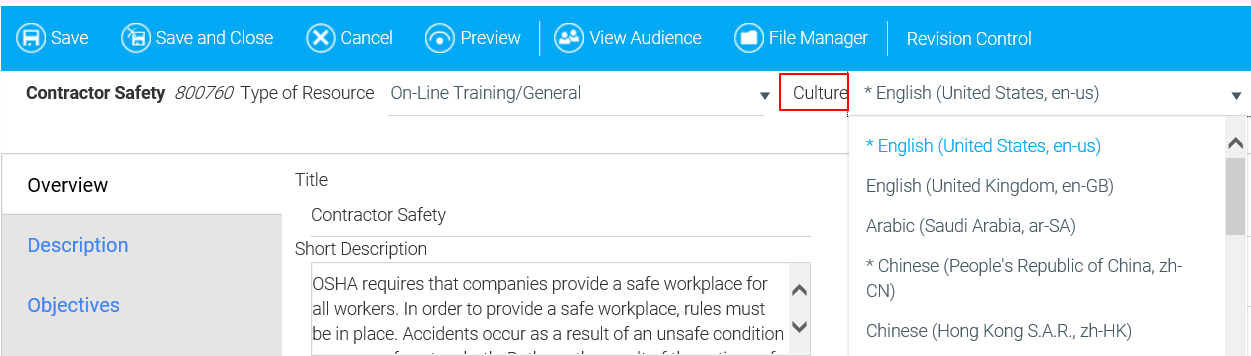
The LearnShare platform supports localization of the interface into multiple languages/cultures. Each organization can customize which languages they want set up in their system. Multiple translations of individual courses are also supported by the LMS.
Typically users will be prompted to select their preferred language on the LMS login screen. Once the language has been selected, all of the standard end-user screens will be displayed in the selected language. If a user wants to view a course in a certain language, they must select that language when they log onto the LMS. It is not possible to be logged into the LMS in one language and then view a course in another language.
A course will only bookmark correctly in the language in which it was started. If a user changes languages, they will need to restart the course from the beginning.
If a course is not available in the user’s selected language, then the course will display in its default language.
The available course languages/cultures for your LMS are shown in the top toolbar of a resource when you edit it.
To add a language to a resource, select it in the Culture drop-down menu. An asterisk will appear next to that language.
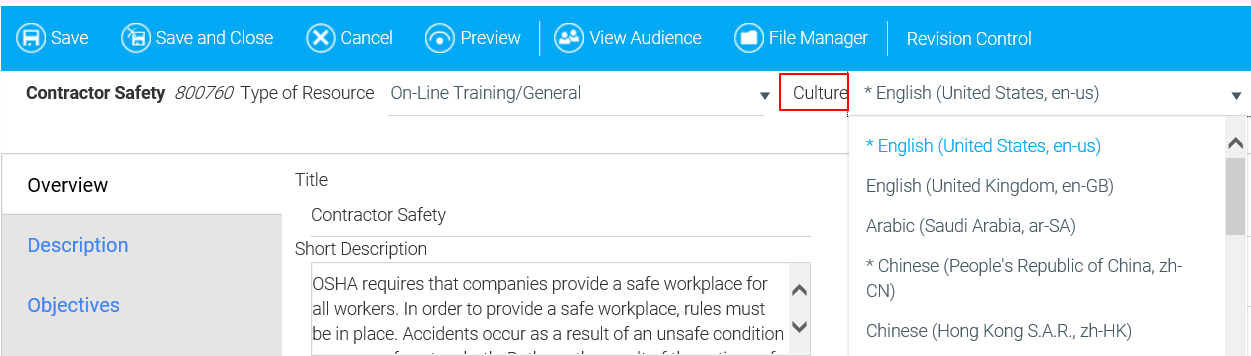
If a language is selected in error, select it from the drop-down again and click the Delete Culture button next to the language drop-down to deselect the language for that course.
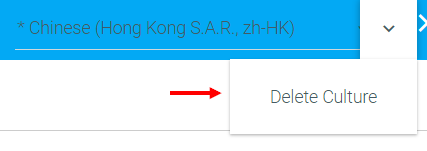
When a course is available in multiple languages, all end-user fields regarding the course should also be translated. This includes:
To enter the translated text go to the Overview tab of a resource.
In the top toolbar, select the language.
When another language is selected, you will notice that some of the fields are grayed out. Only user-facing text can be changed in the additional languages.
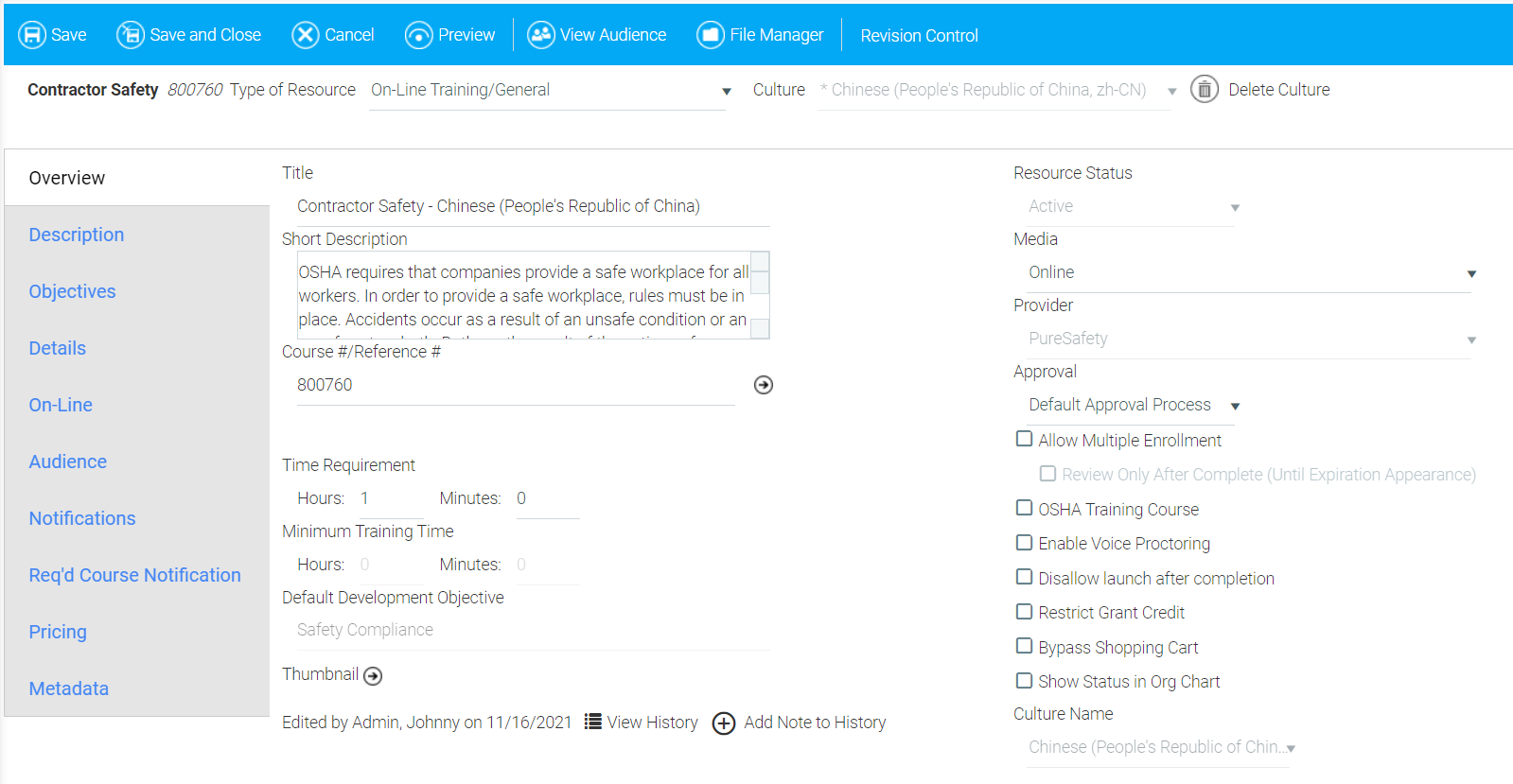
ED)
Go through the text tabs and add translated text in each field not grayed out.
You may wish to preview the course when you are done to ensure that translated text was entered into every end-user field.
In the LMS, all translations of the same course are housed under the same resource ID. To upload the translated course files, edit the resource and click File Manager in the top toolbar.
The already uploaded course files will be in the resource’s root folder. They can remain in the root folder or you can move them to a sub-folder for the original language.
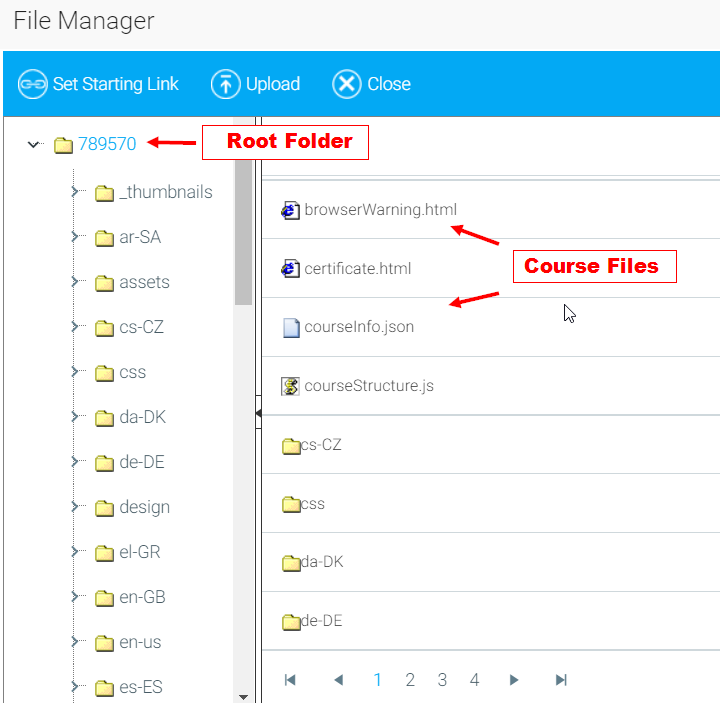
Sub-folders for each available language will also be displayed.
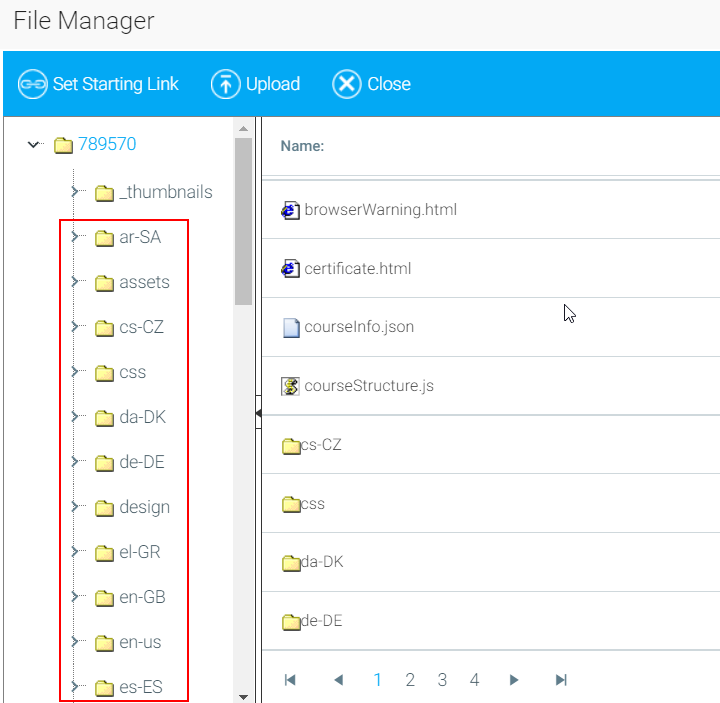
The folders and corresponding languages are as follows:
| Folder Name | Culture |
|---|---|
| ar-SA | Arabic (Saudi Arabia) |
| cs-CZ | Czech (Czech Republic) |
| da-DK | Danish (Denmark) |
| de-DE | German (Germany) |
| el-GR | Greek (Greece) |
| en-GB | English (United Kingdom) |
| en-us | English (United States) |
| es-ES | Spanish (Spain) |
| es-MX | Spanish (Mexico) |
| fi-FL | Finnish (Finland) |
| fr-CA | French (Canada) |
| fr-FR | French (France) |
| he-IL | Hebrew (Israel) |
| hi-IN | Hindi (India) |
| hu-HU | Hungarian (Hungary) |
| id-ID | Indonesian (Indonesia) |
| it-IT | Italian (Italy) |
| ja-JP | Japanese (Japan) |
| ko-KR | Korean (Korea) |
| ms-MY | Malay (Malaysia) |
| nl-BE | Dutch (Belgium) |
| nl-NL | Dutch (Netherlands) |
| nn-NO | Norwegian (Norway) |
| pl-PL | Polish (Poland) |
| pt-BR | Portuguese (Brazil) |
| pt-PT | Portuguese (Portugal) |
| ro-RO | Romanian (Romania) |
| ru-RU | Russian (Russia) |
| sk-SK | Slovak (Slovakia) |
| sv-SE | Swedish (Sweden) |
| th-TH | Thai (Thailand) |
| tr-TR | Turkish (Turkey) |
| vi-VN | Vietnamese (Viet Nam) |
| zh-CN | Chinese (People's Republic of China) |
| zh-HK | Chinese (Hong Kong SAR) |
Upload the translated course files to the appropriate sub-folder.
Please ensure that the name of the uploaded file does not contain the following special characters: \ / : * ? " < > | & #
If the uploaded file name contains these characters, users may experience a blank black screen when they launch the file.
Once all of the translated course files have been uploaded to the LMS, the final step is to enter the course links for each language. For a course that was initially imported with the Course Import Wizard in English, both SCORM and AICC courses will require modified launch links for translated courses (to point at the proper language sub-folder).
To enter these modified launch links, first, in the top toolbar, select the language which corresponds to the launch link that will be set. Then, select the On-Line tab.
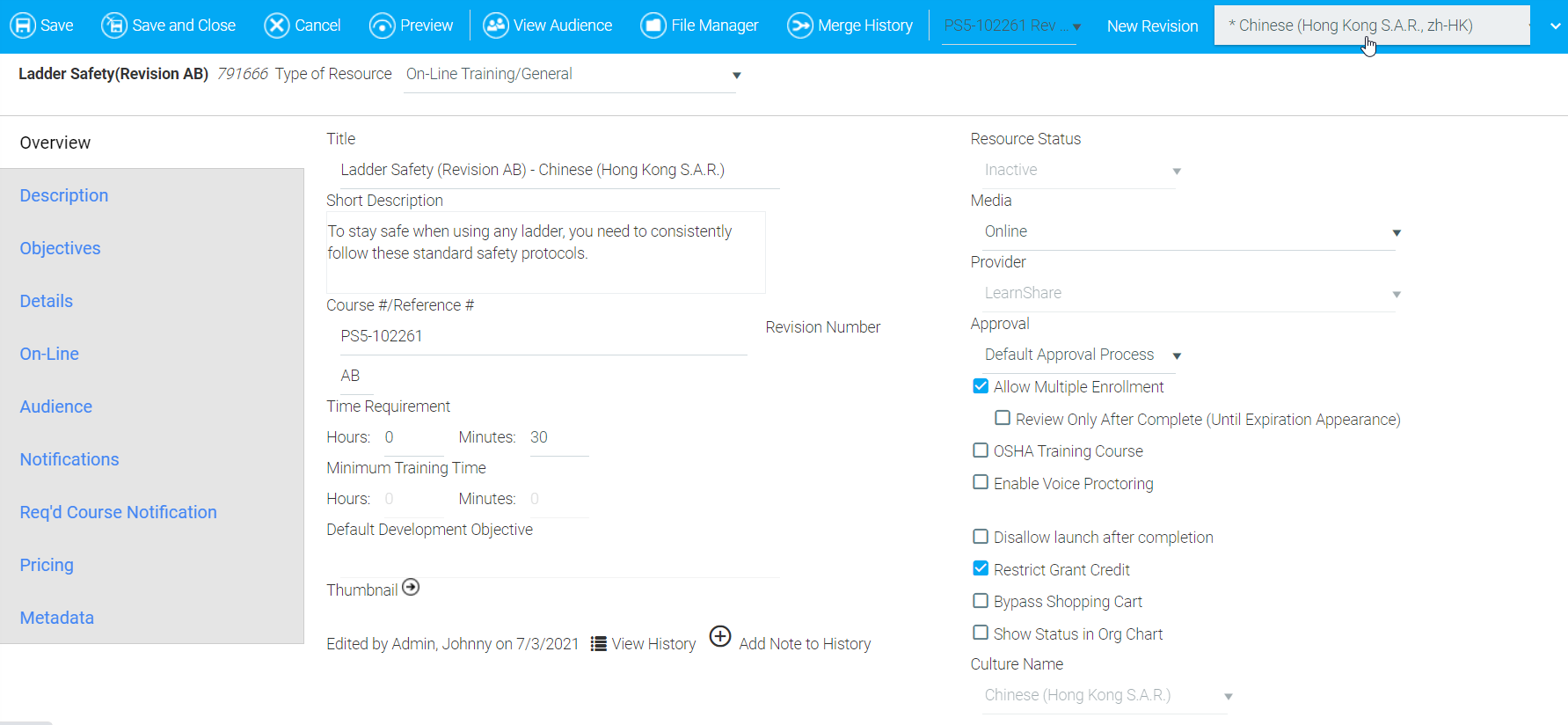
In the Location field under Resource Links, edit the link.
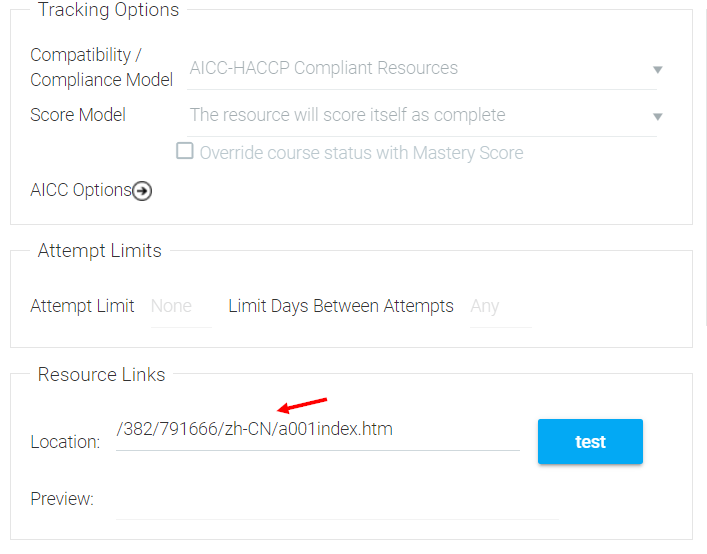
To create the new launch link, insert a "/" and the name of the appropriate language sub-folder after the resource number. For example, if the standard launch link for an AICC course is https://content.learnshare.com/courses/382/791666/a001index.htm, the Chinese link would be http://content.learnshare.com/courses/94/355674/zh-CN/a001index.htm.
For a SCORM course, you should only need to add "/folder-name" (e.g /zh-CN) to the end of the standard link.
Click the Test button next to the link to ensure that the course launches in the correct language.
Repeat these steps for each language.