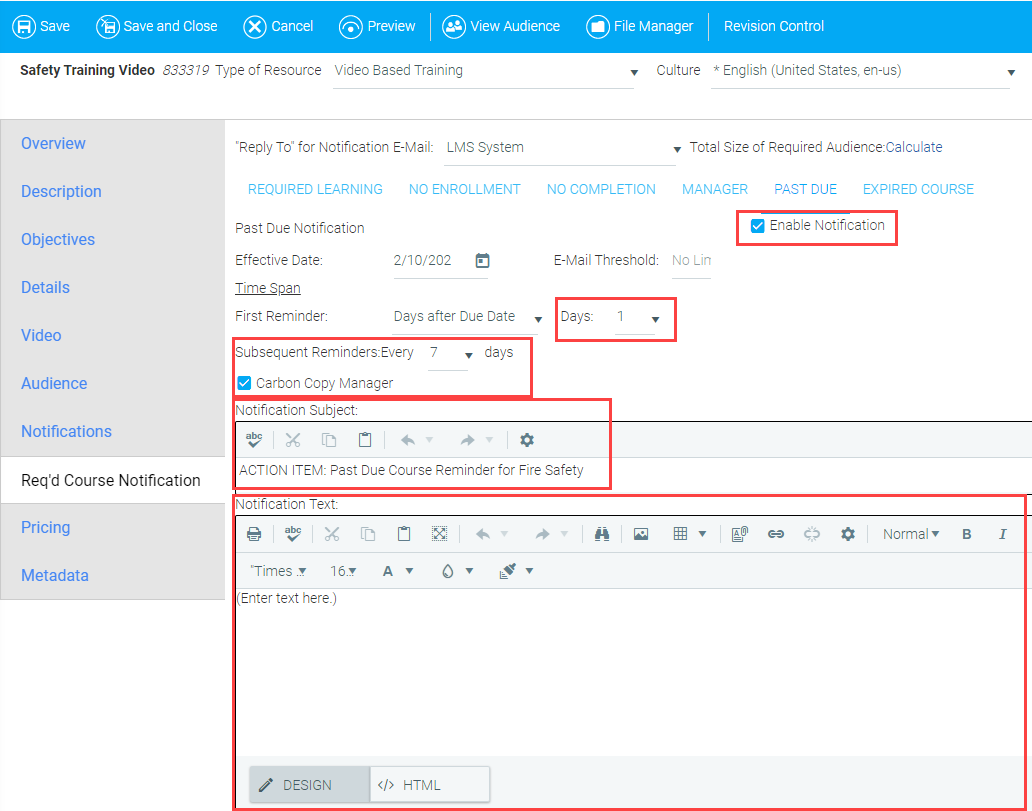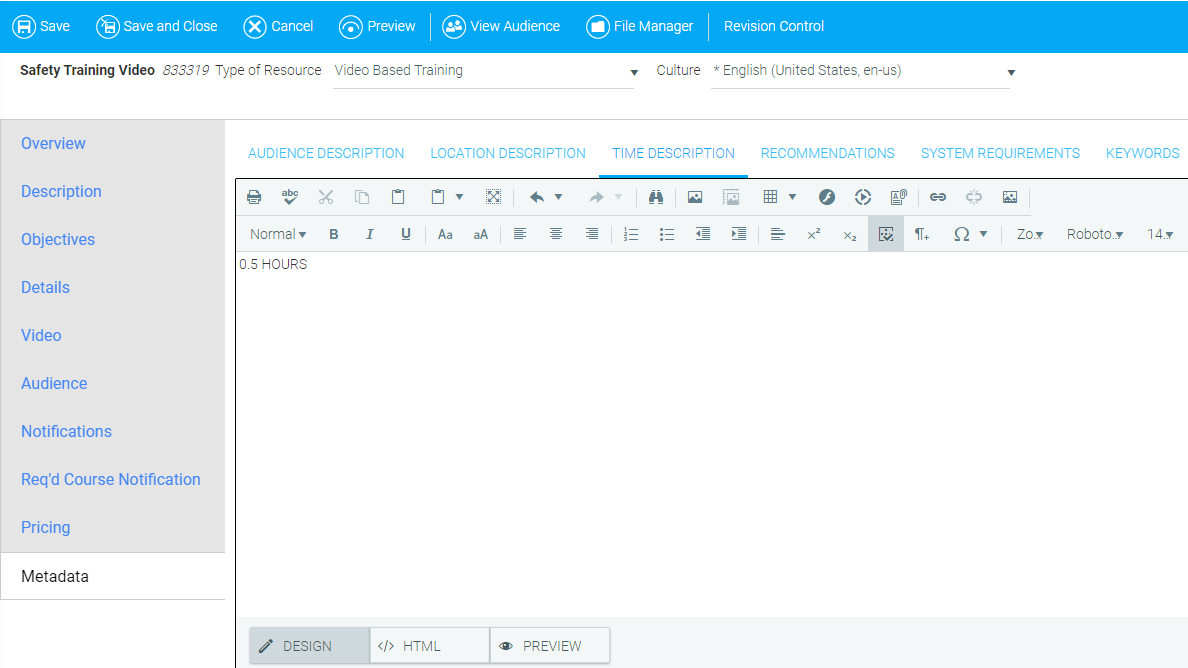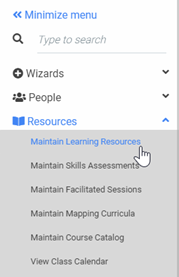

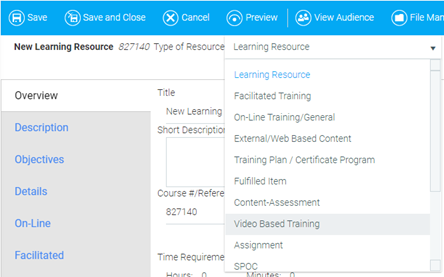
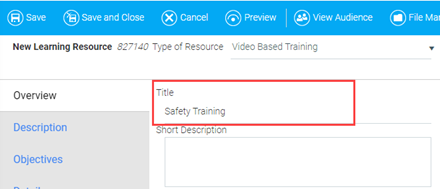
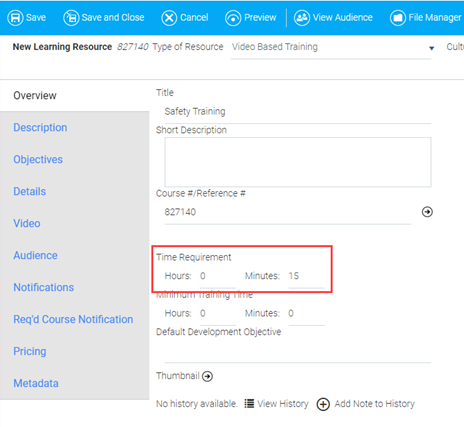
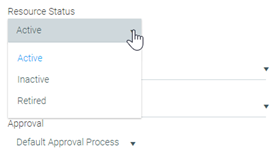
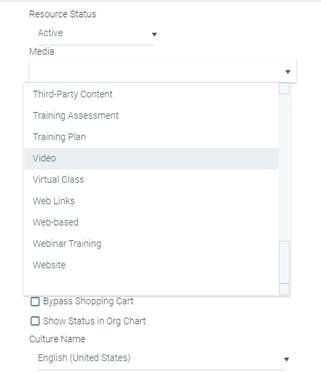
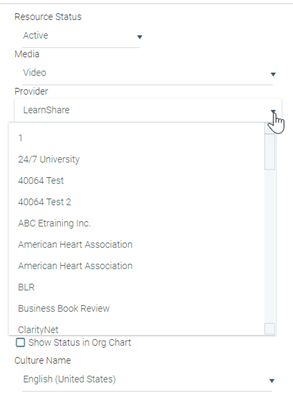
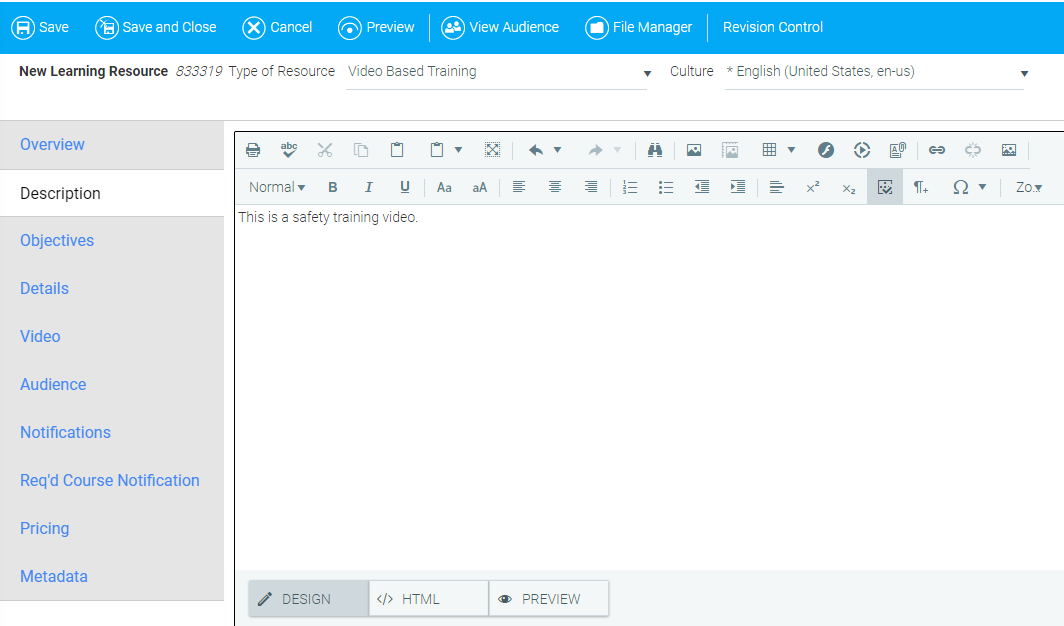
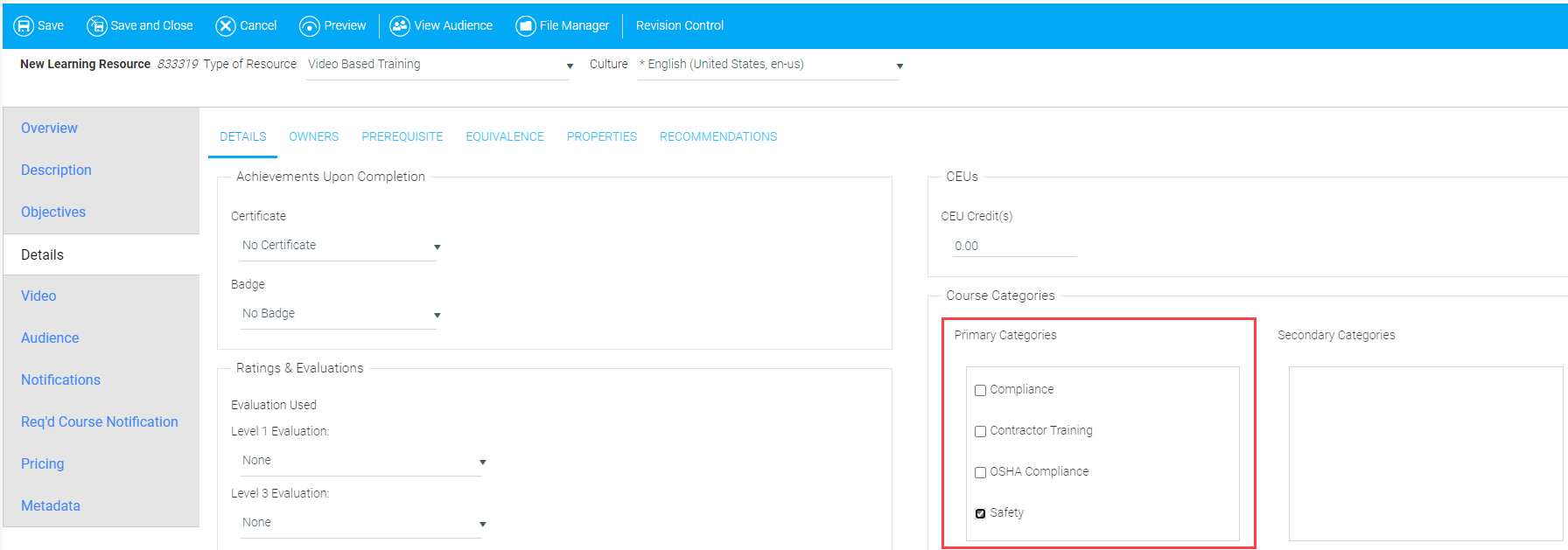
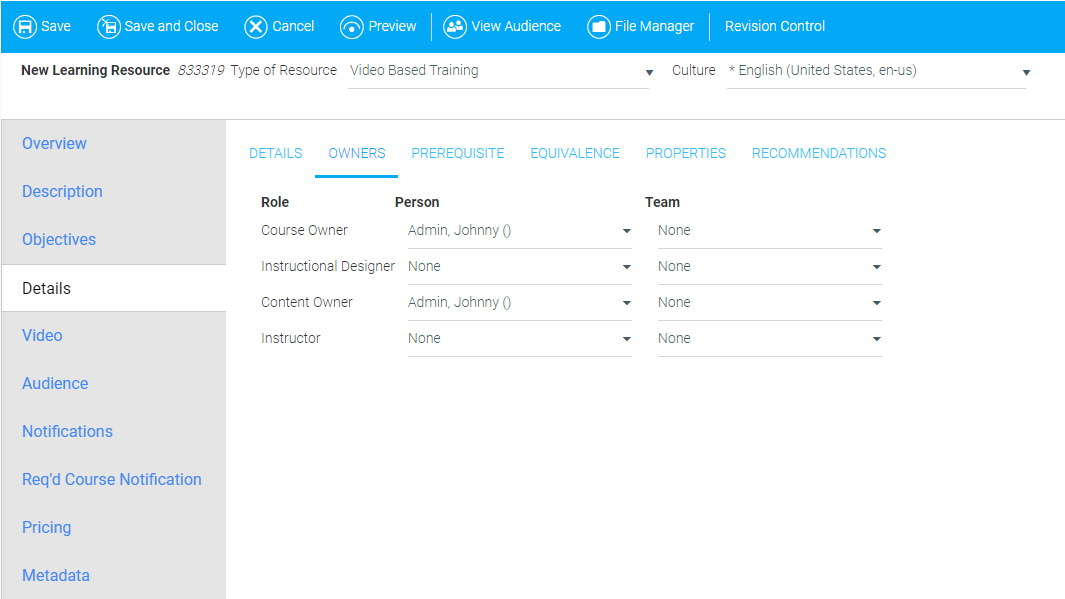
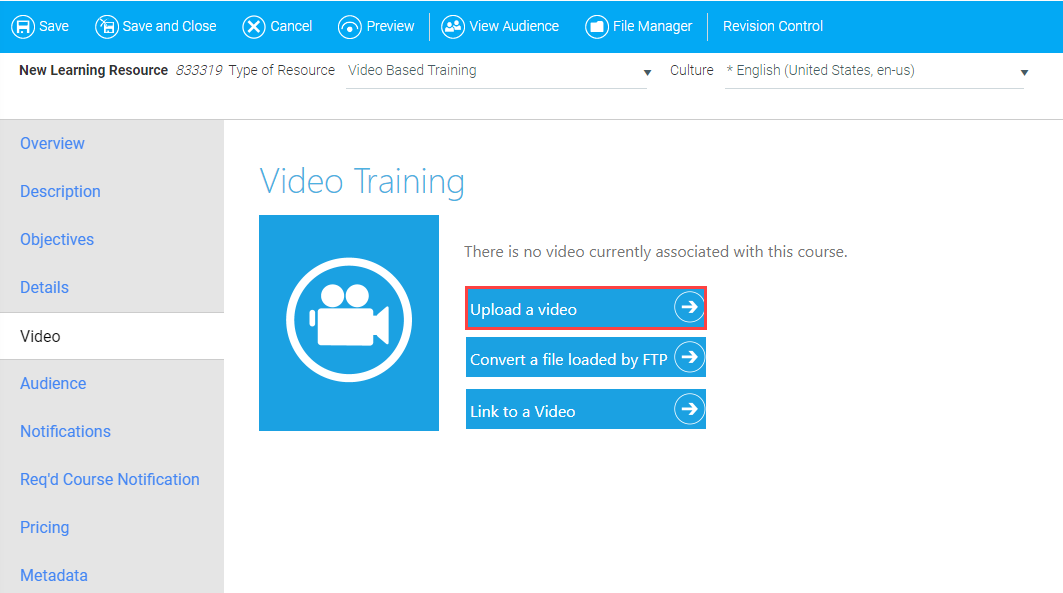
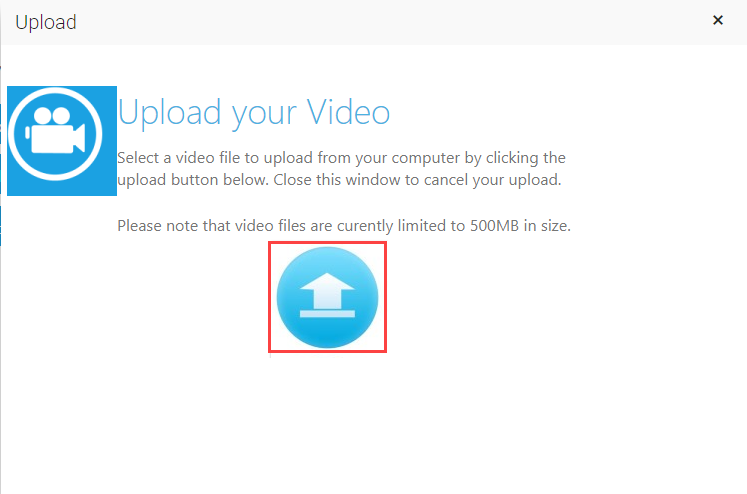
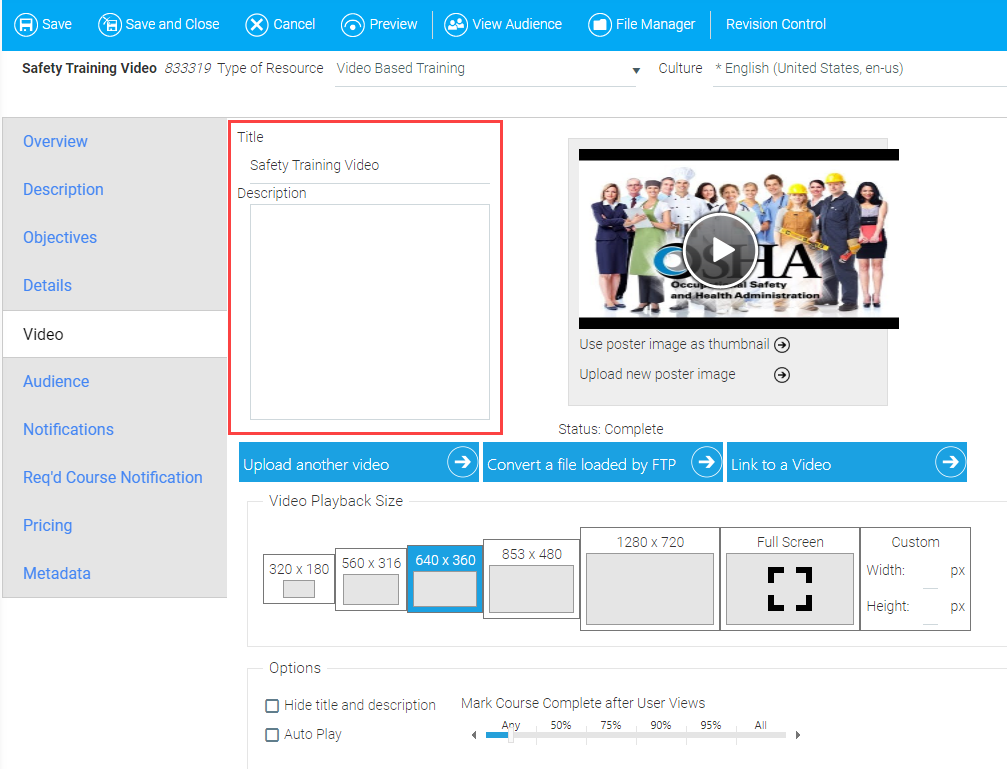
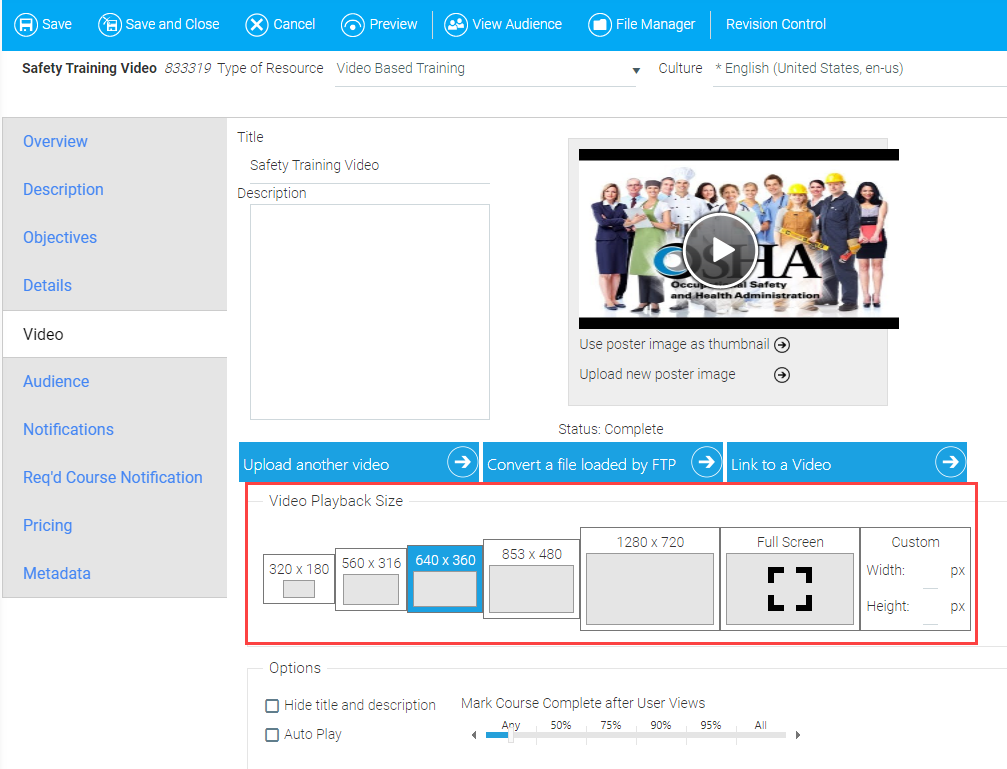
Note
It is recommended that the scroll bar be set to 95% or less. If the scroll bar is set to All, this will require users to play the video to the end of its run time in order to earn completion credit for the course.
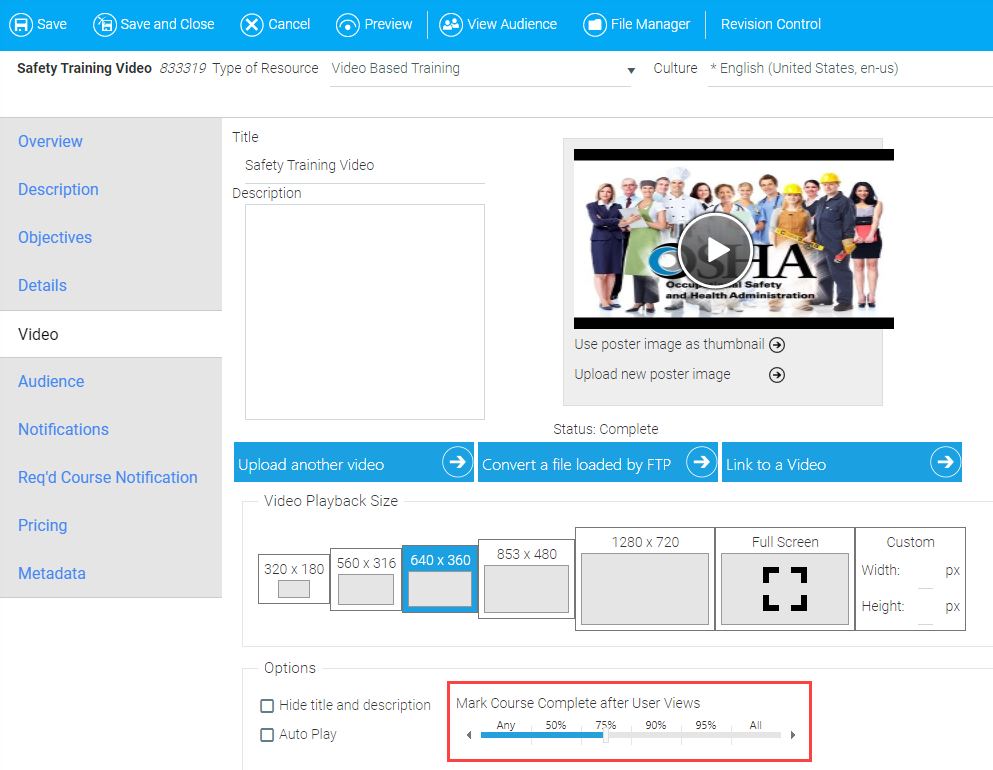
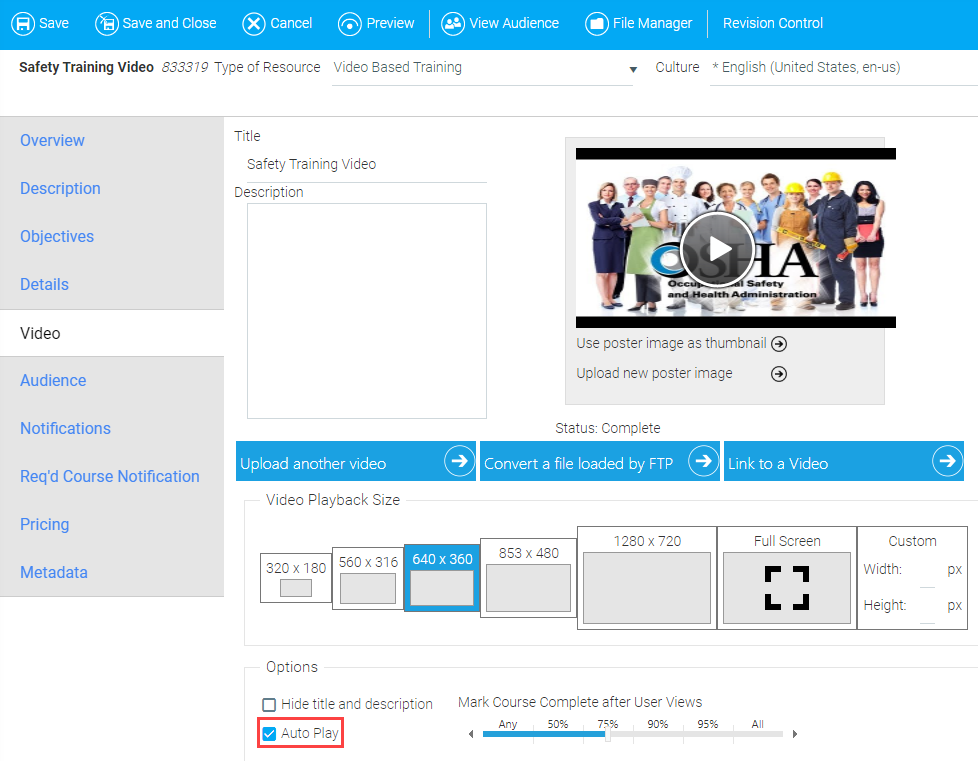
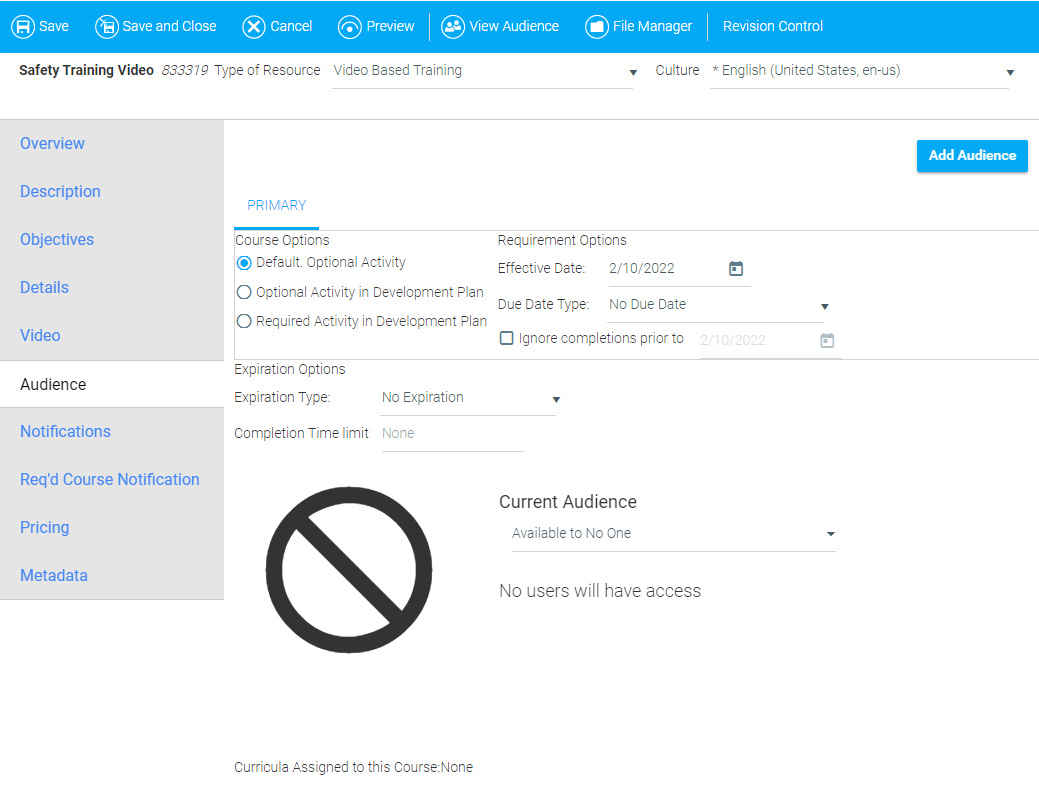
Note
Some organizations have notifications for required resources enabled by default. If this describes your organization, please disregard this step.
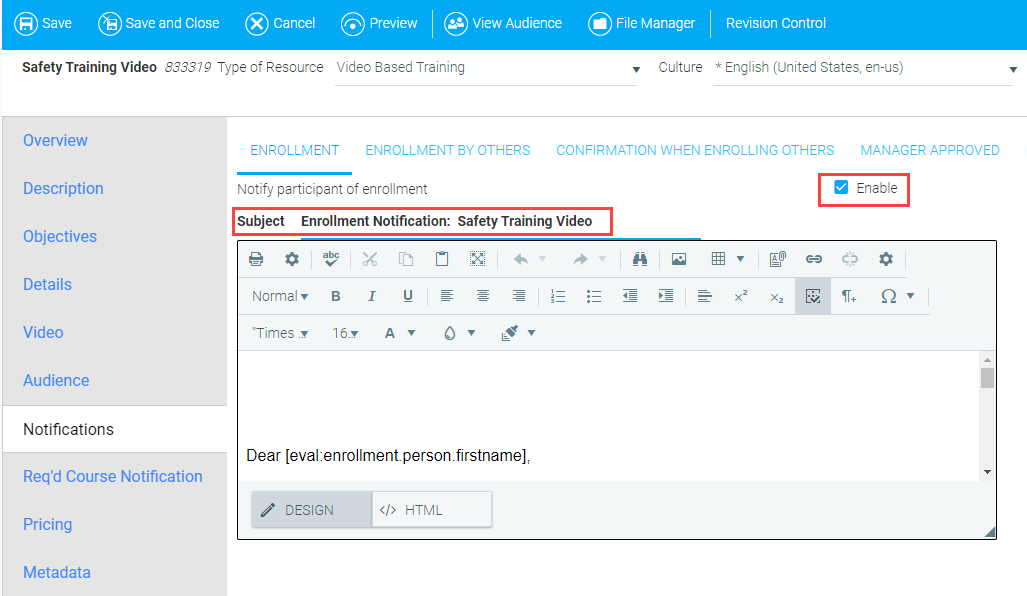
a. Click the Req'd Course Notification tab. Check the Enable Notification box.
b. Enter the subject in the Notification Subject field (e.g., "ACTION ITEM: ").
c. Enter the message that will be sent to the audience in the Notification Text field.
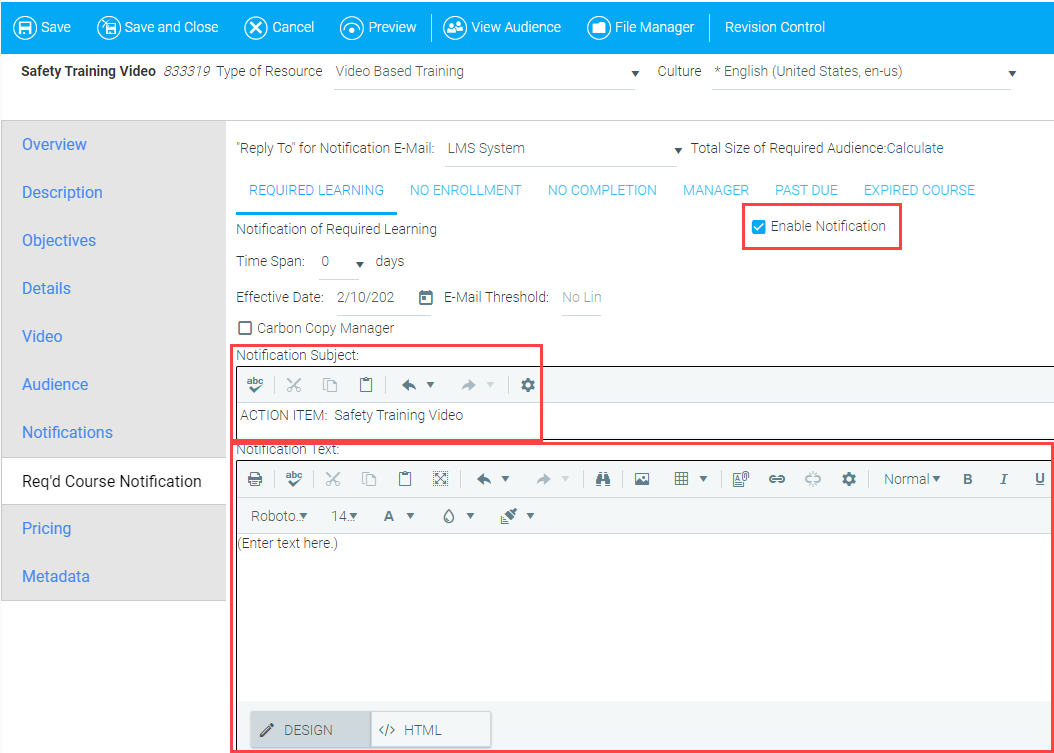
d. Optional: If desired, click the Past Due sub-tab and check the Enable Notification box to send a notification to the audience when the course is past due. Select the number of days after the due date when a user will receive a Past Due Notification from the Days drop-down menu. Use the Subsequent Reminders field drop-down menu to select the number of days that must pass before a user will receive an additional notification. Check the Carbon Copy Manager box if you wish to copy the user's manager on these notifications. Lastly, populate the Notification Subject and Notification Text fields.