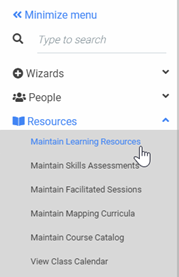

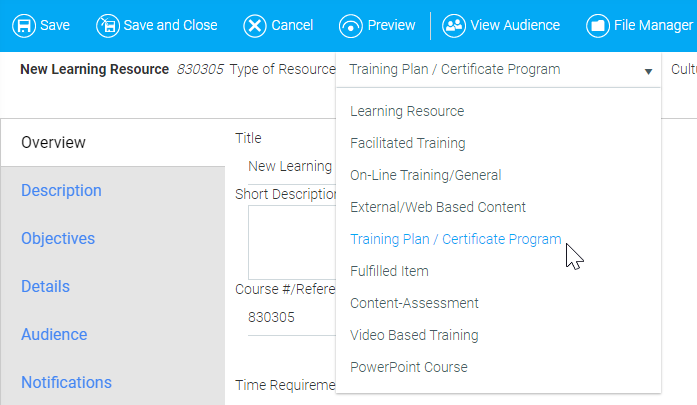
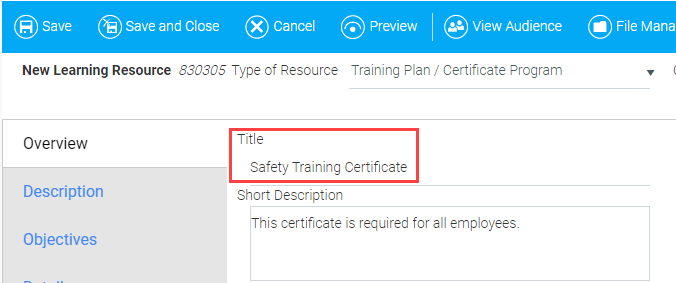
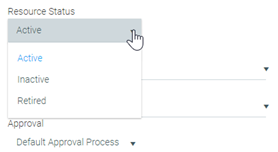
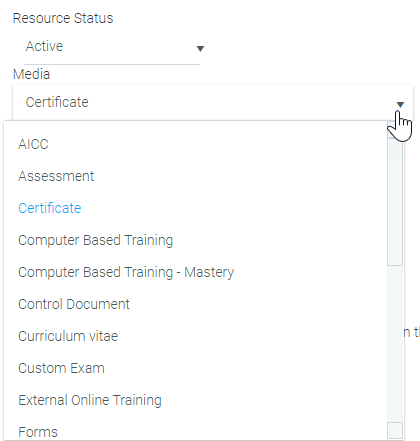
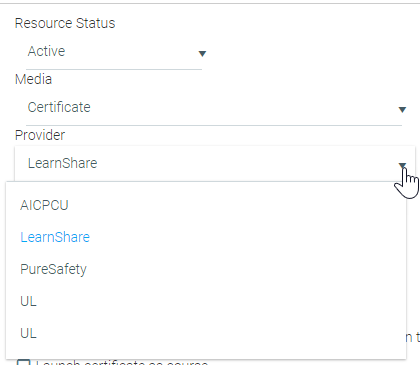
Note
This feature may not be turned on in all systems. Please contact Client Support if you are interested in this feature.
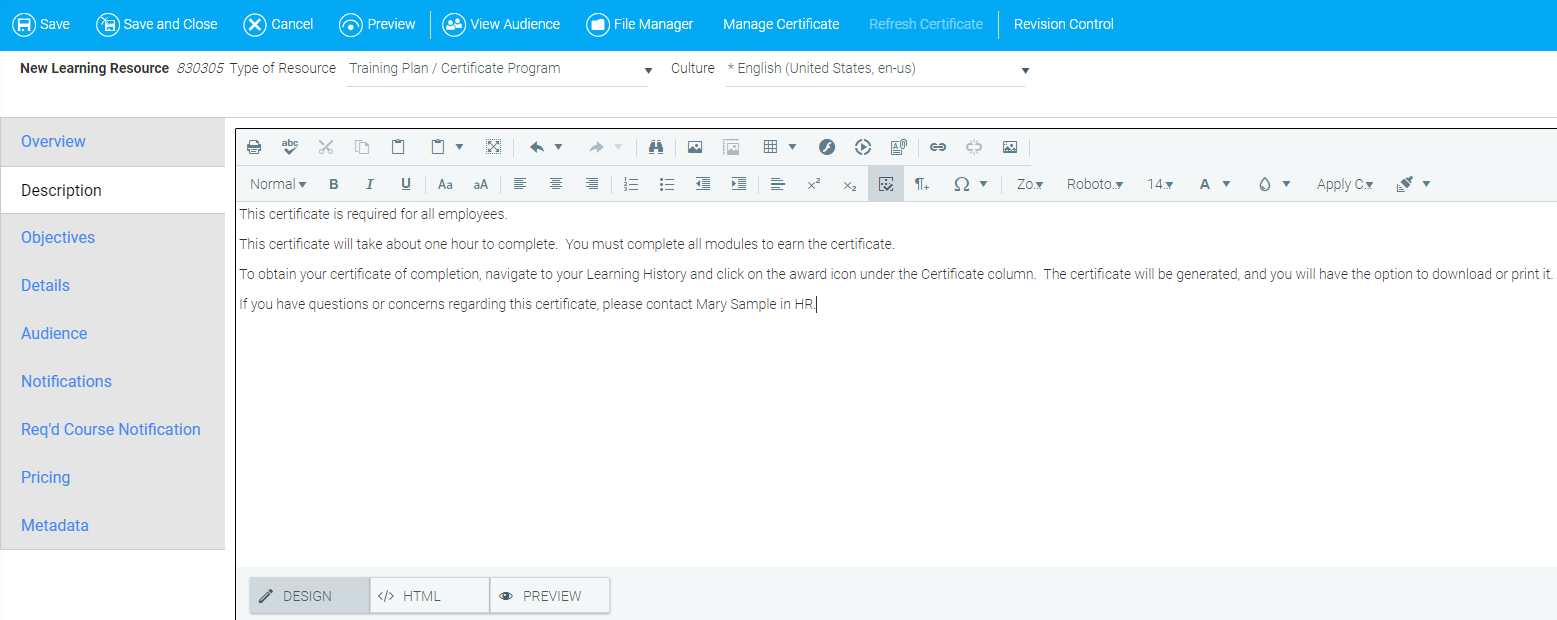
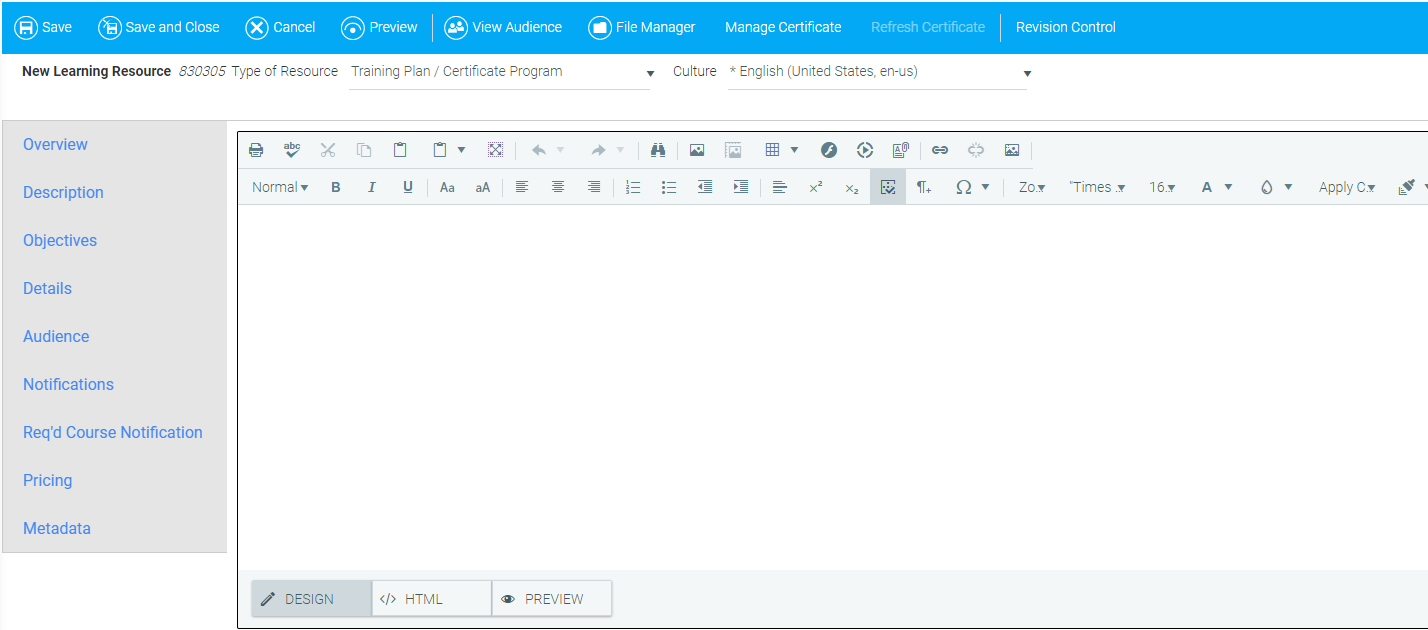
Optional: As part of our best practices, you may issue users a certificate of completion by selecting one of the options available from the Certificate drop-down menu.
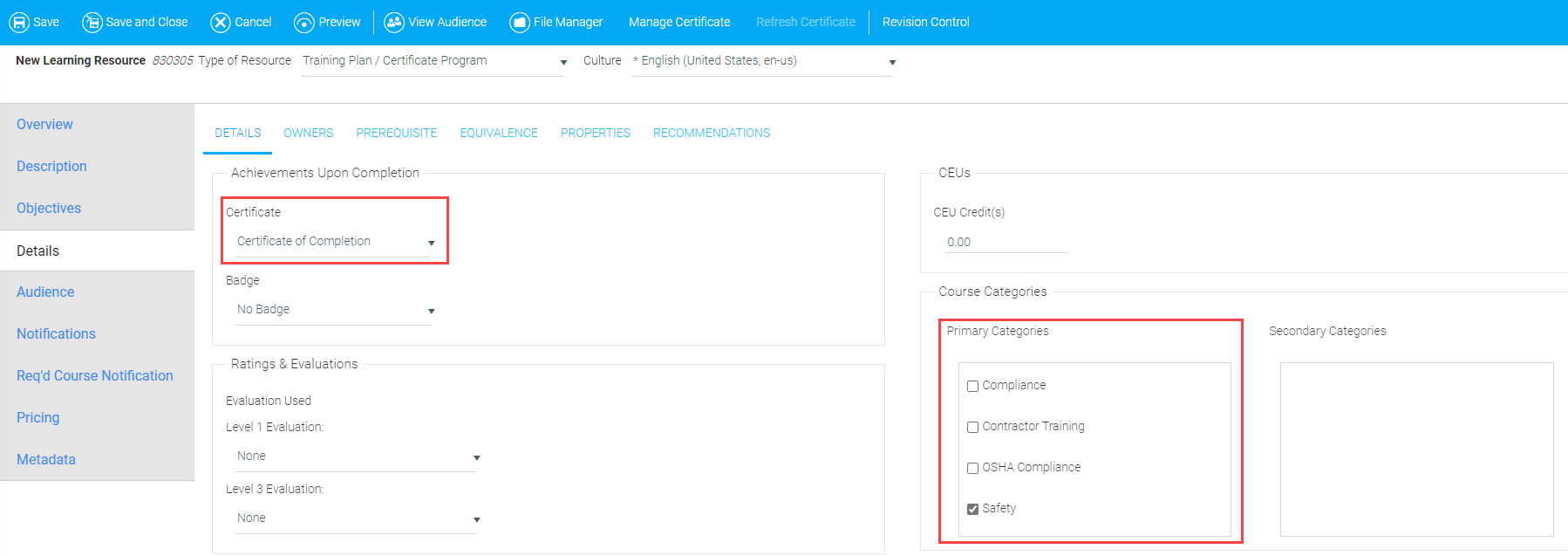
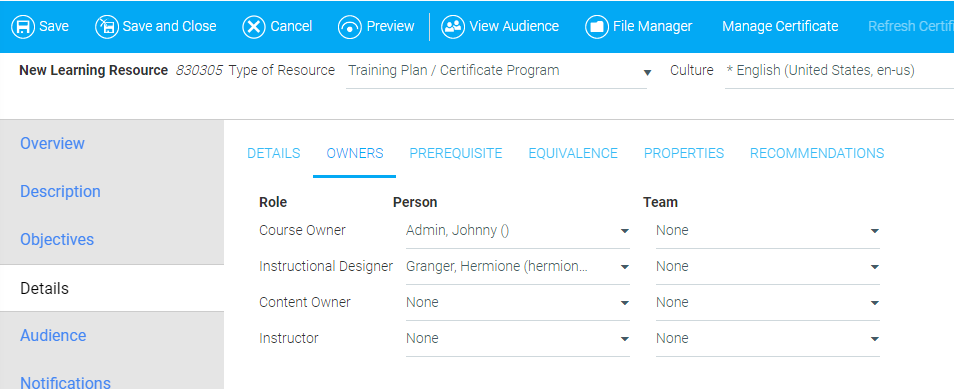
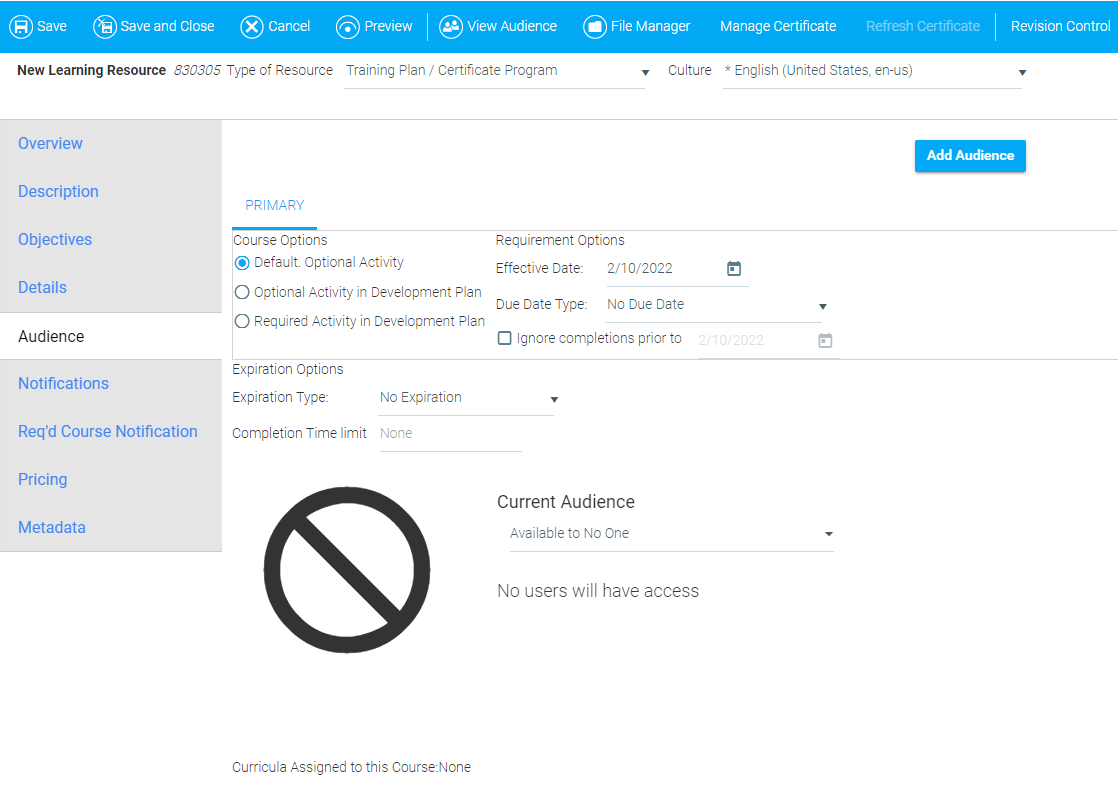
Note
Some organizations have notifications for required resources enabled by default. If this describes your organization, please disregard this step.
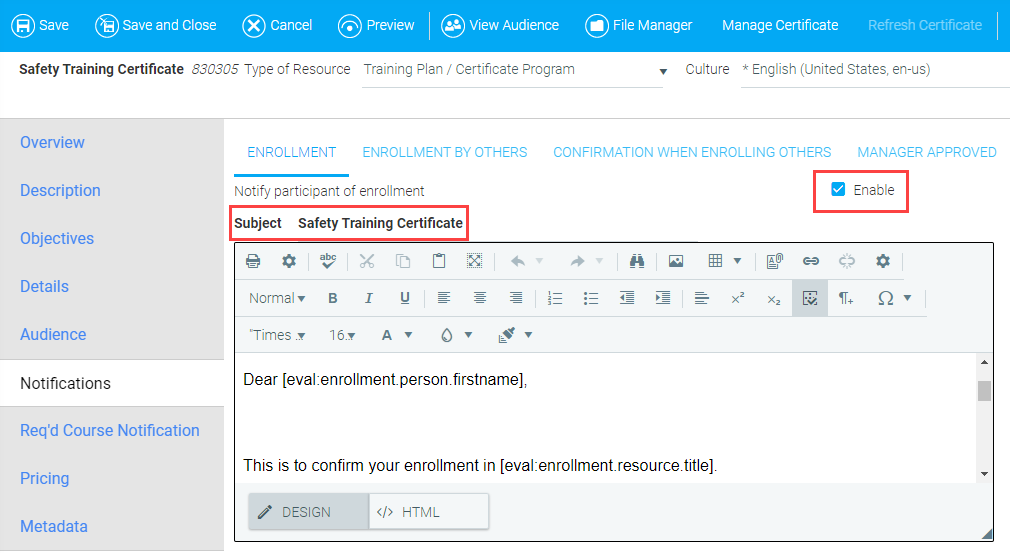
a. Click the Req'd Course Notification tab. Check the Enable Notification box.
b. Enter the subject in the Notification Subject field (e.g., "ACTION ITEM: ").
c. Enter the message that will be sent to the audience in the Notification Text field.
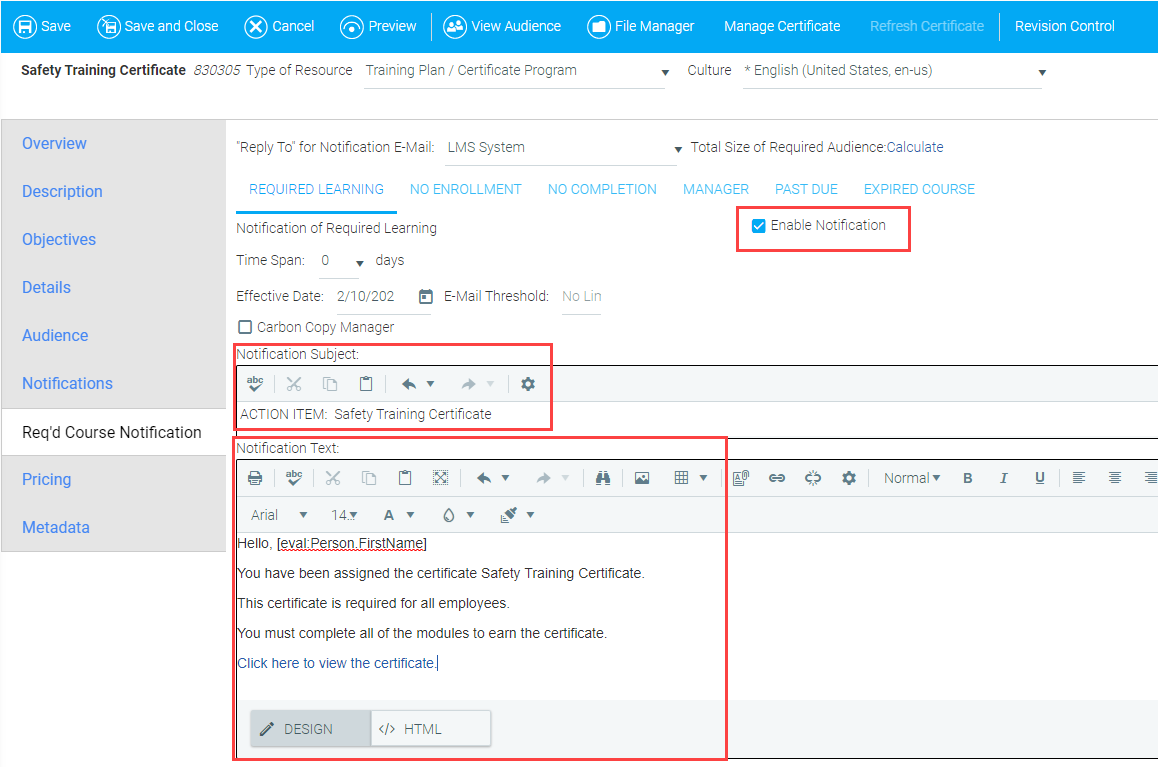
d. Optional: If desired, click the Past Due sub-tab and check the Enable Notification box to send a notification to the audience when the certificate is past due. Select the number of days after the due date when a user will receive a Past Due Notification from the Days drop-down menu. Use the Subsequent Reminders field drop-down menu to select the number of days that must pass before a user will receive an additional notification. Check the Carbon Copy Manager box if you wish to copy the user's manager on these notifications. Lastly, populate the Notification Subject and Notification Text fields.
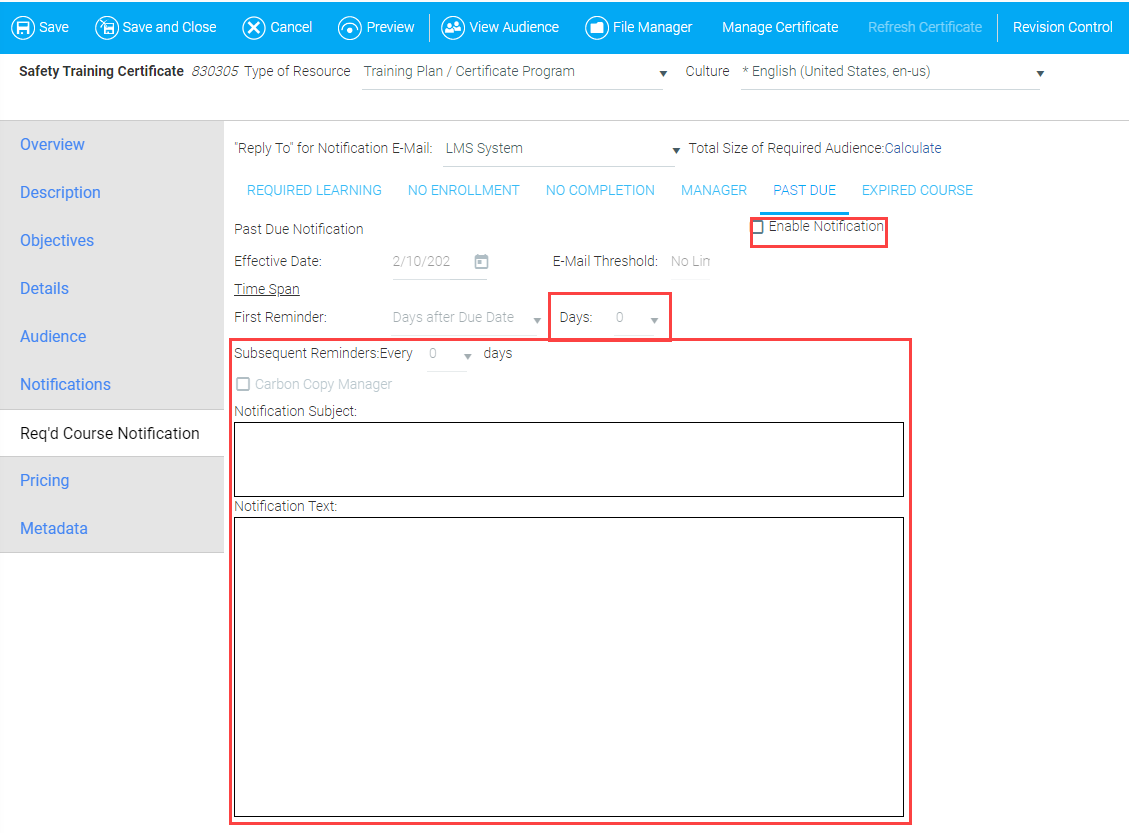
accomplish this.